Instead of depending on iCal-synced calendars and the Channel Bridge tool, OwnerRez suggests using our Channel Management feature for a smoother experience.
If that is not possible, synchronize calendars by setting up both calendar import and export for each property and channel listed to prevent the possibility of double bookings. For two properties on two channels, this means four calendar imports in OwnerRez and four exports on the channel sites.
- iCal Import/Export Video
- How calendar import/export works
- Identifying the Active iCal
- Configuring calendar imports
- Configuring calendar exports
- Other channels
How calendar import/export works
Almost all vacation rental channels, whether national brands like Vrbo and Airbnb or local listing sites, support iCal calendar syncing, often called "calendar import" or "export," indicating data transfer between systems, not direct channel integration.
OwnerRez supports iCal calendar importing and exporting, offering a more powerful engine than channels. We also include features that correct common channel issues, making OwnerRez your "master" calendar.
- Both OwnerRez and the channel provide a calendar export link and check each other's links multiple times daily.
- Export links show unavailable dates in iCal format that both systems can read.
- When either side detects changes (blocked, modified, or canceled dates), it updates its own calendar to match.
- This two-way sync keeps both calendars identical at all times.
Identifying the Active iCal
Navigating to the specific Booking> Channel Tab will allow you to see which iCal is managing a booking.
- iCal information includes the last day the linked calendar was imported, and users can also choose to click the Attribute to Listing Channel by selecting that button.
- Clicking on the iCal link takes you to your iCal setup.
Configuring calendar imports
Users can configure calendar imports by navigating to Settings > Channels > Calendar Import/Export. Under the Import tab, click the Import Calendar button to add a new calendar import, and enter the Calendar Export URL from the listing site.
If users have multiple properties, they should select each property from the Property dropdown list and add the Calendar Export URL from the listing site for each property.
The Listing Site field auto-fills if the URL is known; otherwise, select it manually. If it's a listing site not in the list, go to Settings > Custom Sources, create it, then select it to track new bookings correctly, even for custom sources.
Most settings are preconfigured and should not be changed unless you're sure. Exception: select "Bookings Only" for Import Events to prevent "ghost" bookings from blocking your calendar, as abandoned carts can cause false unavailability.
When you create the import for the first time, it'll do an initial pull of items from the calendar, then update automatically from that point forward. You can view the last status in the log under the Sync Actions. You can change a setting after creating the import anytime by returning to the same area, selecting the calendar import, clicking Change, making your edits, and saving.
You can change a setting after creating the import anytime by returning to the same area, selecting the calendar import, clicking Change, making your edits, and saving.
If you have combination properties where you want to make one property unavailable when the other is booked, use our Mutual Blocking feature. Do not create a calendar import from another OwnerRez property within the same account.
Configuring calendar exports
To configure calendar exports, go to Settings > Channels > Calendar Import/Export. Under the Export tab, you'll see a list of your OwnerRez properties, and a unique URL next to each one.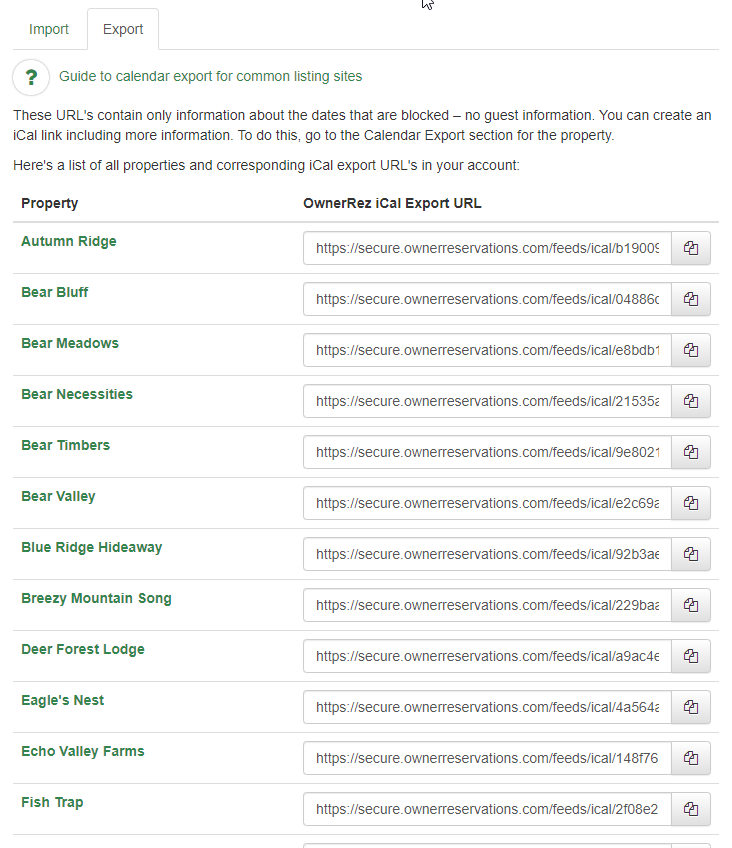
Provide these links to the channel to keep it in sync. Create a "calendar import" on the channel and fill in the export link from OwnerRez.
Opening an export link in a browser shows a large blob of iCal data, which the channel parses to detect OwnerRez changes that need matching.
Listing Channel Export Filter
Some OwnerRez users remain only iCal connected to some listing channels (mainly due to Merchant of Record (MOR) issues) that receive booking calendar conflicts, which can make it difficult to issue refunds or make any changes to existing bookings.
You can apply this listing channel filter to your custom iCal by navigating to your specific Property > General Info > Calendars > Calendar Export tab.
At this point, you can either create a new custom iCal Calendar to export by clicking on the + Export Calendar or edit your current custom iCal by clicking on the pencil icon.
In the Create or Edit Calendar Export page > Criteria section, you can choose to include or exclude specific Listing Sites.
The Listing Sites section defaults to All, and the Items to Include section defaults to All events, but you can select Bookings only if desired.
Other channels
Other listing channels not supported by OwnerRez may add Custom iCal Links to sync calendars with OwnerRez.

