To share information with staff or update your calendar app, you can create custom iCal links. Custom iCal links allow adding additional details to the booking events.
- Steps to create a custom iCal link
- Setting summary and description parameters
- Sending the custom iCal link
Steps to create a custom iCal link:
1. Go to Properties and select the Property you want to create a custom iCal link for > Calendars > Calendar Export.
2. To create a new iCal link, click Export Calendar.
3. Now you can select all the parameters you would like set for this custom iCal, then click save.
Setting summary and description parameters
When creating a custom iCal, setting the name, items to include, and location are pretty straightforward. The summary and description are highly customizable with two options. Choosing "Generate automatically based on what I select below" allows OwnerRez to automatically generate the information you select.
The second option is "I'll define using field codes," which allows you to add any information you'd like to the booking and block-off time, summary, and description, including field codes.
There's a Preview button to click at the top. Here's a preview of the additions above.You can also click the Prefill button at the top to add the default information. This may help give you an idea of what you'd like to include.
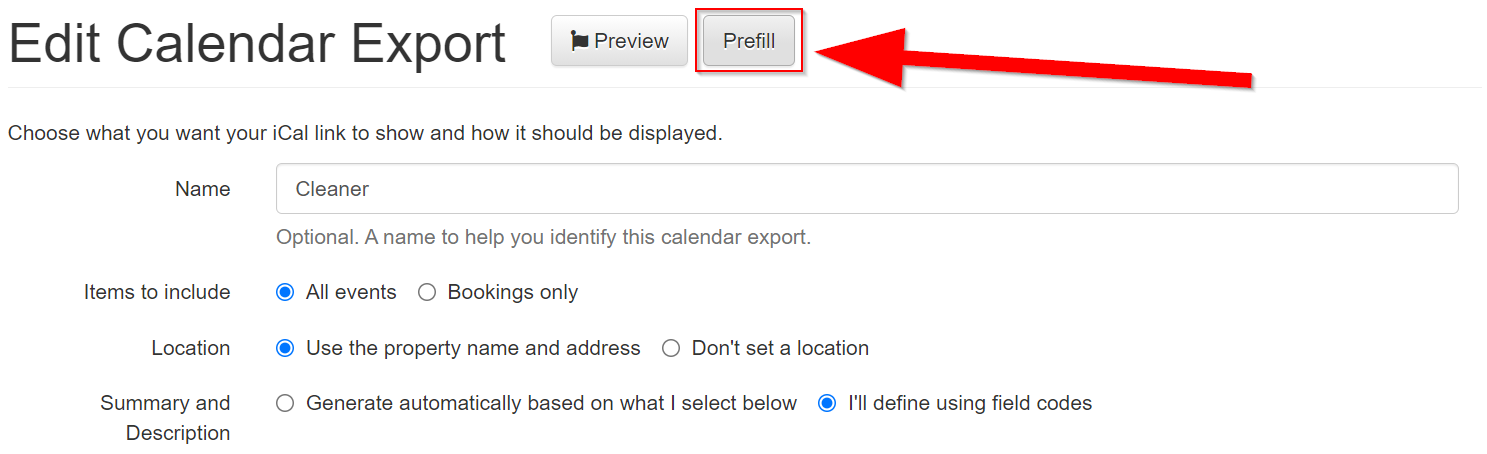

You can click the Preview button at the top to view the information that will be pulled in, based on the bookings or blocks of time you already have on your calendar.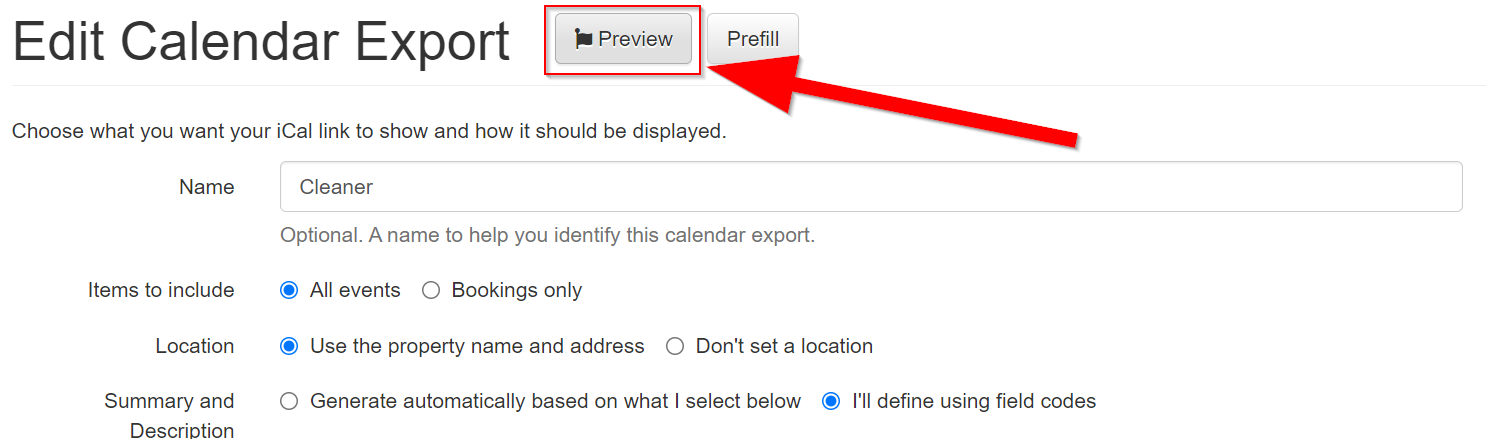

Sending the custom iCal link
Once you have created the custom iCal link, you will want to share it with others. Copy the iCal link and send it to your staff or cleaner. When they receive it, they should add it to their calendar app (Google, Apple, etc.). The iCal feed will then update automatically with new bookings or block-off times from your OwnerRez calendar.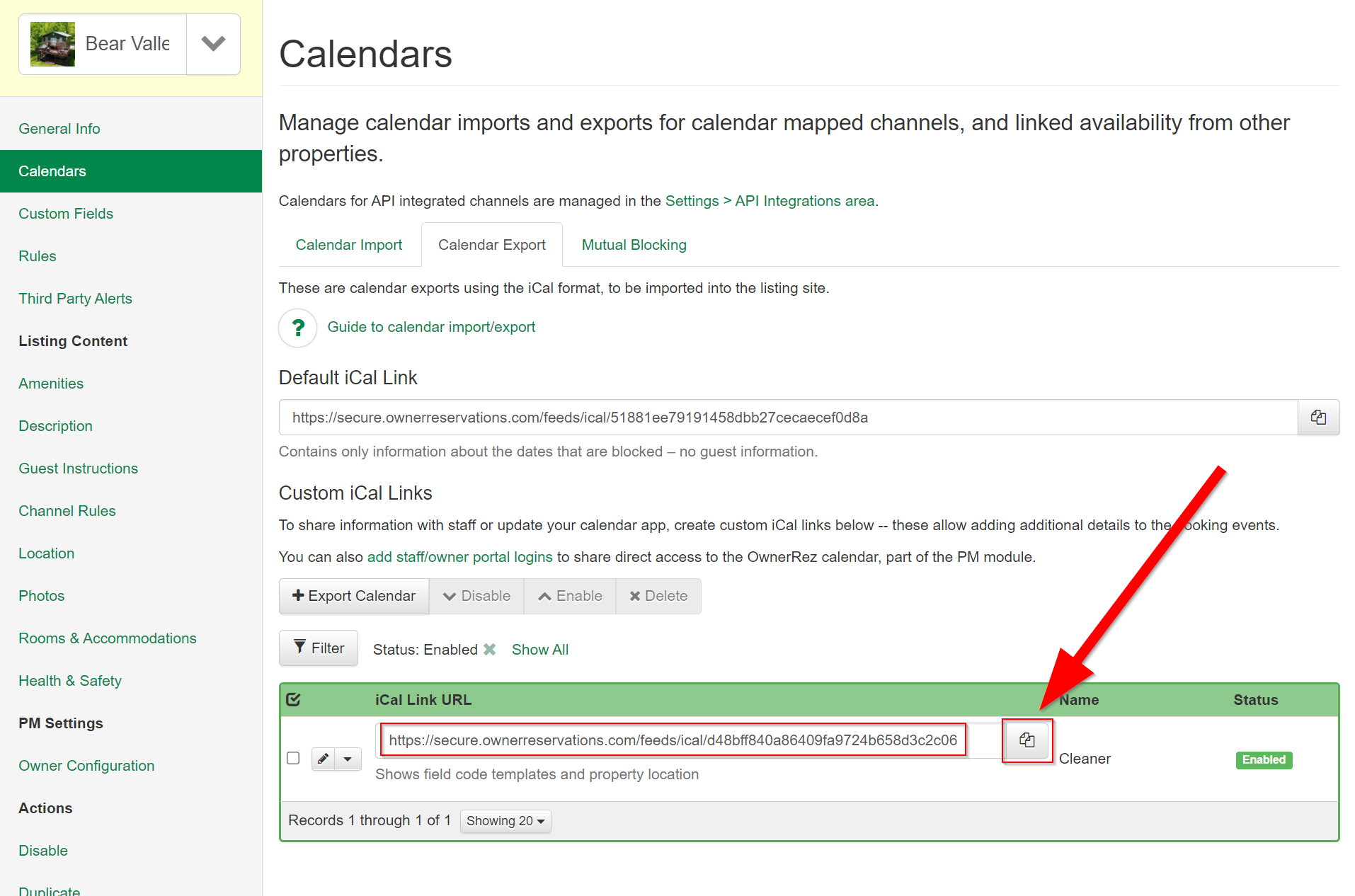 You can also set Team Access for your staff and cleaners.
You can also set Team Access for your staff and cleaners.
