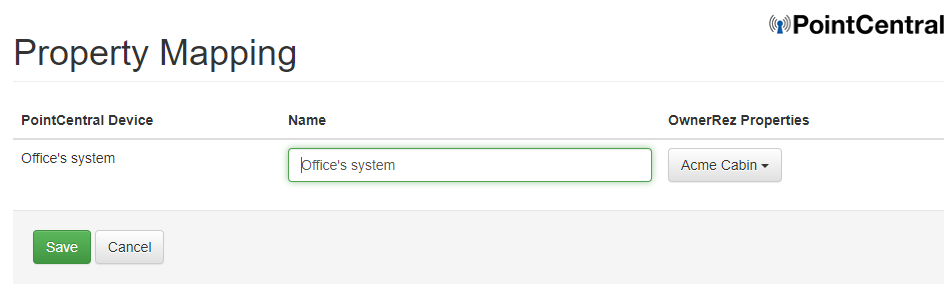OwnerRez can automatically integrate codes for many programmable door locks - but not everything. If you have a programmable door lock that we don't support (or a non-programmable lock), that doesn't mean you can't use it with OwnerRez! It's just a little more inconvenient, that's all.
Setting Up the Integration
To get started, go to Settings > Door Locks then click the Manual button to configure your door lock.
Click "Save" on the next screen to confirm - since OwnerRez cannot directly connect to the lock, there aren't any credentials to configure.
Once the record is created, you will see a page showing the integration and a Property Mapping section.
Click the Change button on the Property Mapping and select which device to use for which property.
It is not necessary to select a lock for every property. You may have properties that do not have a lock installed - leave those blank. If blank, OwnerRez will consider that property to not have a lock. You may also have locks of different types at different properties -- in that case you can set up lock integrations of different types and map them to the correct properties.
Codes
Now that you have your manual lock integration configured, let's look at how OwnerRez can generate codes for your individual bookings. OwnerRez users can easily automate and configure booking codes but cannot accomplish the following.
- Set the times that the door code is valid
- Physically change the door code
OwnerRez users will need to accomplish the physical changing of the door code separately using whatever tools are appropriate for the lock you have. You can tell OwnerRez to pregenerate a code from the guest's phone number, or create a random code, but you'll still have to program your lock manually to match that code.
To automate Manual Door Code generation, users should navigate to Settings > Workflow & Devices > Door Locks > and Select Manual Locks.
Click on Change.
In the Generate How section, OwnerRez users can determine how door codes can be generated.
- Use the guest's phone number by generating the door code to be automatically set to the last few digits (4 to 10 digits) of the guest's phone number.
- Allow the OR system to automatically generate a random door code of 4 to 10 digits that have the option to contain no repeating digits.
- Don't generate a door code allowing users to assign door codes one by one within each booking. No code will be generated.
In the Generate When section, OwnerRez users can determine when door codes are to be generated.
- At the time of booking
- A specific number of days prior to arrival
- Never, meaning that the user will generate door codes themselves one by one within each booking.
In the Generate For section, OwnerRez users can determine whether they want door codes generated for either
- Bookings only
- Both bookings & blocked-off time
The example below would generate door codes containing the last 4 digits of the guests's phone number, generated at the time of any bookings and blocked-off times.
In the Options section, users can determine the following.
- Segment length. Users can choose to use hyphens, or dashes (-), to break up door codes into multiple, easy to remember, segments or not by selecting from the drop-down list.
- Don't segment the code
- 3 to 5 digits, ex. 3 digits would be 123-456, 4 digits would be 1234-56, etc.
- The Status will default to Active meaning that door codes will be enabled and generating codes for bookings and/or blocked-off times. Users can disable the door lock generation by clicking the Status checkbox.
The example below would generate door codes with no segments, or hyphens/dashes to segment the door code and is Active. Don't forget to click on Save.
Follow the instructions in the Before the Guest Arrives section of the Trigger Examples support article to create templates and triggers to send your guests their door lock codes.
OwnerRez users should note that if the booking is changed, door codes will remain the same, but if the booking is canceled, the door code will be canceled as well.