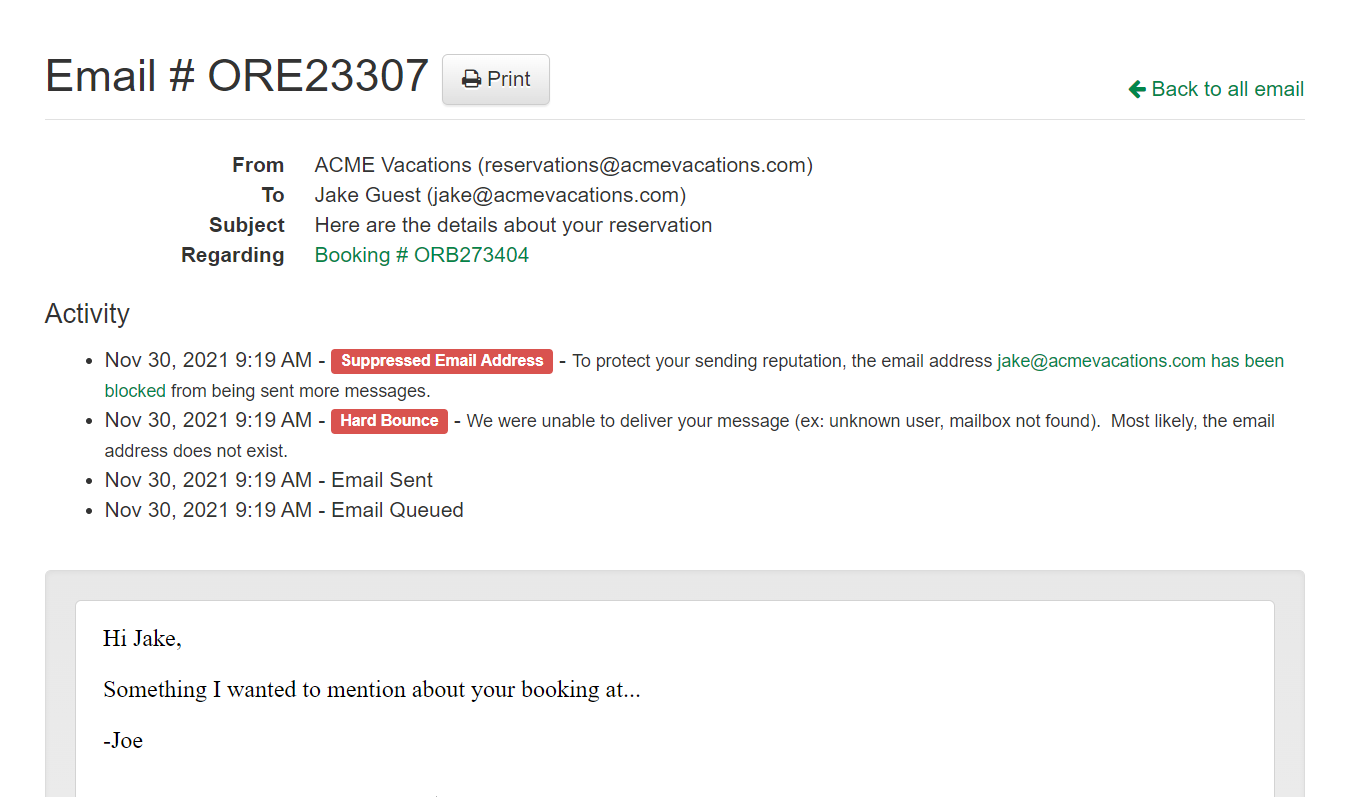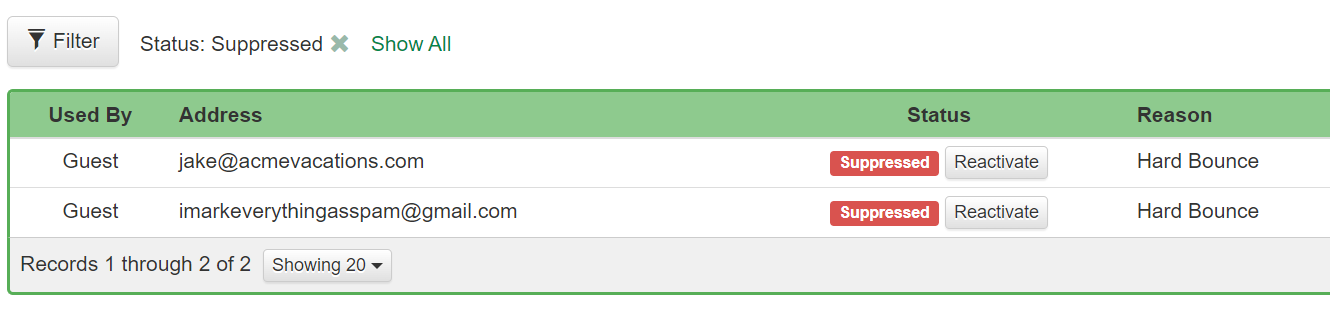OwnerRez sends many thousands of email messages every day, and most of those messages are sent on behalf of users to a guest or set of guests. Email messages are also sent to owners, third party contacts (eg. housekeepers) or to users themselves as a system alert of some kind.
Occasionally, email messages will "bounce" because the recipient's email address is not entered correctly (ie. there's a typo in the email address) or the email address was turned off. We carefully monitor all email messages to record any bounce notifications that occur. We show bounce feedback to the user in the Communication History (under the Tools menu) and we send an alert to the user every time a bounce occurs.
However, it's not enough to merely watch and record bounces. To maintain a high rate of deliverability and protect our users' reputation, it's important to proactively stop bounces from occurring by not repeating them to the same recipient over and over. Email providers like Gmail and Yahoo are careful to notice when senders generate a lot of consecutive bounces, so it hurts our sending reputation (which in turn hurts our users' reputations) if bounces aren't proactively stopped, where possible.
To do this, we created a Suppressed Email Address feature so that our system is not generating many bounce notifications over and over again to the same recipient.
- What is a "suppressed" email address?
- Soft Bounces vs. Hard Bounces
- How an email address gets suppressed
- Seeing suppressions
- Managing suppressions
What is a "suppressed" email address?
A suppressed email address is an email address that has been blocked in the system from being sent email messages. This means the system will no longer send messages to that email address no matter what. Even if you manually send an email from the system, the system will not deliver the message if the recipient's email address is in the Suppressed Email Addresses list.
OwnerRez automatically manages these suppressed email addresses for you by showing you when an email address is suppressed and giving you tools to reactivate it if necessary.
Soft Bounces vs. Hard Bounces
You can receive two types of bounces: a soft bounce or a hard bounce. Soft bounces are short-term issues, while hard bounces are invalid or non-existent addresses that should be removed immediately.
| Soft Bounce | Hard Bounce |
| The user has reached their email quota, and the inbox is full. | The email address is invalid. |
| The server was down when the email was sent | The email address does not exist. |
| The email was too large for the recipient's inbox. |
How an email address gets suppressed
An email address can become suppressed if the recipient explicitly marks your message as "spam" by clicking the spam button in their email client. With good message quality, this should be fairly uncommon.
The most common cause of suppression is a Hard Bounce. A hard bounce means the address is deemed permanently invalid. This is often due to mistyped email addresses such as awesome-guest@gmial.com or my-inbxo@mydomain.com. However, this can also happen if the email address has not yet been configured, such as when a new domain is registered, or when an user's inbox isn't setup yet.
(There are many other types of bounces which do not result in email address suppression.)
Seeing suppressions
When an email message bounces, OwnerRez will send you a system alert. If the email address was suppressed, the system alert will include that information:
You can also see that the address was suppressed on the communication history:
A list of every email address that has been suppressed is available under Settings > Suppressed Email Addresses.
Managing suppressions
Suppressed Email Address List
If a suppression is the result of a Hard Bounce, you can reactivate it by clicking the "Reactivate" button on the list of suppressions.
If reactivating the address fails, as is sometimes the case for spam complaints, you will need to contact support to get the address reactivated.
Booking Email History
Users can also reactivate suppressed email addresses by clicking the button in an individual booking Email History.
Reactivated email addresses are identified by the blue label.