Latest Activity...
SF Couple Leaves For Burning Man And Their Hired Housesitter Airbnb's Their Apartment
http://sfist.com/2015/09/17/sf_couple_leaves_for_burning_man_an.php
Yikes! Do you know what or who is actually staying at your home or vacation rental when you are not there? A San Francisco couple might have gotten more than they bargained for by letting a professional house sitter watch their home. They put their apartment on AirB&B! They should at least gotten a cut of the profit.
Which brings us to our next topic, do your really know who is staying at your rental? Or better yet, what they are doing? Some homeowners use referrals, credit checks or only rent to friends and family. But these steps can be counterproductive, time consuming and just plain annoying.
So how do you insure that the person you are renting to says who they are? Cameras? Random “checks”. Maybe a larger security deposit is key. What do you think?
You can now select and customize holiday settings in OwnerRez! Go to Settings > Holidays to get started.
Holiday Lists for non-US Countries
Many users do not live in or manage vacation rentals in the United States. You can now subscribe to holiday lists from other countries other than the United States. We have prefilled holiday lists available for most of the countries that our users operate within, but if you need a different country just let us know.
Custom Holidays
It's entirely possible that our official lists of national holidays still won't cover the holidays you'd like to observe. We've got you covered. You can also enter your own holiday names, and the occurrence dates, directly - any holiday and any date you want.
Observance Settings
Sometimes holidays occur on weekends. When that happens, it is customary to observe the holiday on Friday or Monday. Do you want your guests to be charged for the day-of, the observance day, or both days? It's up to you! We have settings for that.

Other Changes
Few other changes we slipped into this release:
Oh, goes right into the analytics you want to use anyway. I'll set something up like that as soon as I get a chance.
I just built a survey from Excel Online and send the link to the survey in the automatic email. Let me know how I can help!
Damon
We just released an update for Legal Agreements!
New Home for Legal Agreements
Instead of updating legal agreements at the property level, you can now update them globally. Go to Settings > Legal Agreements and get started.
Field Code Consistency
The old legal agreements used an obsolete set of field codes. It was confusing to a lot of users why the full range of field codes (the ones you use in email templates) was not available for legal agreements, and why they used a different code pattern, so we switched that over to using the new normal set.

This also means you can use custom field codes, based on your global field definitions, like you do with email templates.
Upload MS Word Documents
Many users have legal agreements that they created in MS Word back in the day. Or perhaps you prefer the MS Word experience for writing/editing? Either way, you can now upload MS Word documents directly and the editor will convert them over with high fidelity.

Upgraded Editor
While doing this upgrade, we took the opportunity to upgrade the legal agreements editor to something new. We think you'll like it. It has more features, is faster and more powerful, but it doesn't get in your way while editing. It also shrinks down to mobile/tablet size cleanly.
Awesome. Do you use a survey tool, or manually input the answers to the survey questions?
Tim, I agree with you. I now have 10 properties I own and self manage and it has become such a burden for me to be sure to have everything booked on all the calendars. Also having to update 15 to 20 rate periods per year on HA, FLIPKEY, EXPEDIA & OWNERREZ for 10 properties has become a huge undertaking for me. I have vowed to find a solution by the end of the year either to get other management software that has HA/VRBO, Flipkey, AirBNB and Expedia Calendar integration or I will have to hire someone to assist me which will bite into a large portion of my operation.
Randy
[*updated 7/11 with HA reply below my comment to them -- they say they are working on adding the ability to import calendar data.]
I sent HA/VRBO a note today after double booking someone because I hadn't manually updated their calendar. It's added more work and mental fatige to remember to update it every time a booking comes in.
I told them that I'd been a customer for 10 years and that their costs had gone up while the % of bookings they bring me have gone down - they were 75% of my business in 2011 but now Flipkey/TripAdvisor are at 65% and HA is down to 45% - and I've been using them both (and others)for the duration.
I told them they're costing more, helping less, and without open integration and/or more bookings I was liable to leave them next renewal period.
I love your service and commitment to keeping things easy. I too love the way you bill and take deposits. I don't mind the small charges you're having to make for the bookings. Keep up the good work!
Tim
HA reply:
Hello Tim,
Thank you for contacting HomeAway Customer Support.
I hope this message finds you well. I understand you need email addresses to be visible in the notification email. For security reasons we have had to stop sending email addresses on the notification emails. You can find the traveler's email addresses using the following steps.
Log into your HomeAway account.
Select the desired property
Click on Inbox.
Click on the inquiry from the traveler who's email you are looking for.
The traveler's email address is near the top of the details page
You also mention that our calendar does not import data from other calendars. We are working on adding this feature to our calendar soon. Watch for updates on this subject in future email.
If you need further assistance, please feel free to contact us again through our Help page at the link below. This resource also provides commonly asked questions and answers.
http://help.homeaway.com.
Thank you for using HomeAway, the world leader in vacation rentals, with over 1 million listings across our family of brands.
Best regards,
Arizsun
HomeAway.com Customer Support
Thanks, Angela....I'm a bit of a geek on this stuff...I'd be happy to help you set it up if you are interested...it has been an incredibly valuable tool for us and we are constantly learning and improving!
Damon
I hate reading stuff like this because it shows me how much better my marketing and analysis could be! :-) Awesome, Damon.
Let me start by introducing myself. I am Damon Stoddard. I co-own a vacation rental property on beautiful Lake Chelan in Washington State. My wife and I visited Lake Chelan in 2011 and by June of 2013 we owned a brand new vacation rental called Marina's Edge. When we opened in 2013 we knew nothing about vacation rentals. I am professionally trained as a Six Sigma Master Black Belt (simply stated, I have built my career on continuously improving the companies I work for through the implementation of systems and the analysis of data). It turns out these skills have really helped our vacation rental business. In our third year of business we are building a second building!

In the book the eMyth Revisited, Michael Gerber encourages everyone to "Work on their business, not in their business". It was this thought process that led me to OwnerReservations, and today I couldn't be happier with this vacation rental software system. I approached the purchase of OwnerReservations with the intent of using it as our booking SYSTEM (Saves You Stress, Time, Energy, and Money).
In this blog I'm going to talk about how OwnerReservations has helped us focus on continuously improving our customers' experience. We use an approach called Net Promoter Score (NPS) to gather customer feedback.

The email triggering mechanism in OwnerReservations allows us to automatically send a survey out to every customer. In this survey we ask 4 simple questions, compute a Net Promoter Score, and get feedback about what people like about Marina's Edge and how people would like us to improve.

We use the data from these surveys to continuously improve our customer experience. For example, in 2013 the feedback indicated three major areas that we needed to improve on (parking was confusing and guests didn't feel there was adequate room around the pool to sun bathe in, and guests mentioned the rooms were letting too much light in). We spent $50 and put up some parking signs, we also did a major landscaping improvement, adding a very large grassy area for people to enjoy. Finally, we added blackout cloth to our windows to darken the rooms. As a result, our Net Promoter Score in 2014 was 77%. For comparison purposes, a recent benchmark study showed Net Promoter scores ranging from -15% to 70% across multiple industries.
We also take the verbatims from this feedback and use a tool called "Wordle" to help us visualize the themes. Here is an example of the output from Wordle summarizing the words people use to describe Marina's Edge.

OwnerReservations makes it easy to automatically collect feedback from our customers. Tools like Net Promoter and Wordle make it easy to glean insights from the data. Marina's Edge will always use these insights to continuously improve our customers' experience while staying with us! If you would like to understand more about how we've configured OwnerReservations to collect this data feel free to email me using the link above.
I'll also be writing a few more blogs on how we are using the data and analytics from OwnerReservations to grow our business.
We've added a bunch of things to OwnerRez over the past couple of months to greatly increase the level of automation you have available to you when responding to inquiries, answering emails, setting up email templates for certain situation, and integrating with your own website. Each of these things builds on the other, so this will be a multi-part blog series -- starting with an overview and delving deeper into each item one by one.
There are four major areas:
Rules define what is allowed at a given property, and can be found as a new section under each property. You can set up rules for anything from maximum number of guests to minimum number of nights per stay, to minimum number of days before arrival a booking may be accepted. These rules are applied through the system, particularly to automated systems like book now widgets and auto responders.

If you manually create a quote or booking that violates the rules you have set up, you'll get a warning, but will be able to override that and manually continue with the booking. The automated systems won't violate the rules -- if a guest submits an inquiry for 10 guests and you've got a maximum of 8 allowed, for example, they'd either automatically get a rule violation email or that inquiry would be kicked into the manual queue for you to address.
We've always had a simple month calendar widget. We moved widgets into the main settings section and added two more widgets to allow deeper integration with your website:


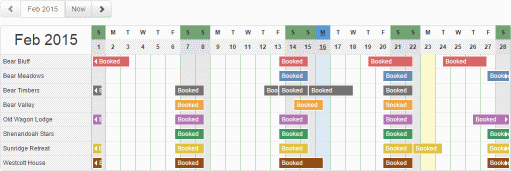
The ribbon calendar widget is a multi property calendar that looks similar to the one in the Bookings section in OwnerRez.
The Booking/Inquiry widget can accept bookings directly on your website. It collects contact information, dates, and guest counts, creates a quote for the guest, and lets them check out. All of the information is validated against the rules and rates you have set up for the property to ensure it matches your criteria. If the information violates the rules, only an inquiry will be allowed. You can also set the widget into inquiry only mode if you want to use it as a contact us form.
Auto responders analyzes incoming inquiries and instantly responds to them via email. Auto responders builds on the rules you have configured for the property and allows responding with system default or auto responder specific email templates. There are three different categories of inquiries: Available, Unavailable, and rule violation. You can enable or disable each category separately, and set individual templates. For a fully automated system, enable all auto responders and every inquiry will recieve an immediate response. You can also enable one or more separate ones and deal with the rest of the inquiries manually.

For example, maybe you want to manually handle unavailable time or rule violations so you can upsell guests to other dates or properties, and automatically respond only to Available and Quotable inquiries so guests can immediately check out. Just set the relevant settings and you're up and running.
Auto responders are disabled by default so we don't send out any unintended inquiry responses or quotes. They can be enabled/disabled for each property separately.
We have enhanced and renamed the "scheduled email templates" capability we had before and broken it up into "custom templates", "email triggers", and manual "scheduled emails". This is the first step toward making a much more powerful event trigger system. We don't have any dates to give out for the bigger system, but we've got ideas for other trigger events on the drawing board, like payment and security deposit charges, as well as plans for other contact types like SMS or automated phone call.

For now, this trigger system allows you to be much more specific with email, add custom emails manually as well as having event triggered emails based on booking arrival and departure. Each trigger can be configured to be applicable to all properties or a specific set of properties.
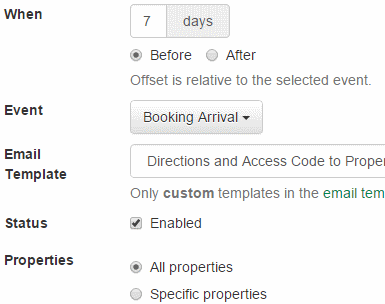
The email tab for each booking gives a clear view of exactly which emails will be triggered on what events and when for what bookings. You can also use the booking email tab to skip emails for a given booking, send them early or multiple times if the guest didn't receive, or add manually scheduled emails to the booking.

You can find the new Triggers and Email Templates sections under the main settings section.
Welcome! The invoice email you get will take care of that. If you want to set your card info early, go to My Account (top right button) and click the billing links. There's a spot to enter/update your card info.
I understand. Thank you for the explanation. How do we pay you? I see there's a section for credit card information, ..or do you deduct it from our bank just like transaction fees?
Hi Ella,
We don't have monthly pricing ready yet. That's won't be ready for a few months. We have to update our billing engine to handle that and we're not entirely sure what is needed for that. At the moment, all pricing will be Pay As You Go based on usage according to the pricing that you see now.
Basically, starting Feb 1, our billing engine which runs each morning will begin calculating invoices WITHOUT considering free bookings. So starting tomorrow morning, anyone with an invoice date that falls tomorrow, will see an invoice that calculates all the bookings for the previous month period. If bookings were created during the previous month period, the charges will be the normal price and it will not show "Free" on the invoice as it did previously.
If your personal billing day is the 19th, then the invoice you receive on Feb 19 will calculate everything from Jan 20 - Feb 19th against the new pricing structure. Everything on the Jan 19th invoice would have shown the old method.
We basically gave everyone *at least* a week to switch merchant accounts before the Jan period started. And since most people don't get invoiced on the first day of the month, most people had several weeks to find a different merchant account and switch if they wanted to. For instance, in your case, you had about a month (Dec 23 - Jan 19) to consider if you wanted to switch merchant accounts before the new pricing went into affect for you.
Hope this helps,
-Michelle
Will the invoice be for all bookings from Jan19-Feb19, but I'll only get charged for bookings that came in after tomorrow (Feb1st) on this first invoice?
Hi Michelle,
Any update on the monthly pricing?
Also this is confusing:
"All customers, whether you use an OwnerRez-created merchant account or not, will begin paying the usage-based pricing that is listed on our website for all invoices created after February 1, 2015.
For instance, if your invoice day is in the first week of February, that invoice will show usage-based pricing for all bookings that were created during the month of January."
From what I understand, any new invoice created starting tomorrow (Feb 1st) will count per use. But, the following sentace stating that "invoice will show usage-based pricing for all bookings that were created during the month of January" - that part is confusing. Please explain. My inoice date is 19th. Which successfull bookings will count?
Hi Ella,
I can't share any definitive information on that at the moment other than to say that monthly pricing is definitely happening. We had decided on that even back before we shared this news about the free bookings ending.
-Michelle
Hello Michelle,
When will Pay Monthly flat rate be available? Or do you know what the rate will be, so you can tell us?
Ella
Yes, you can find and set up processing with other providers, though we are attempting to find some "good rate" providers to recommend. That's why we're talking to people like VRP - so that you have somewhere to quickly and easily go without having to do a lot of research.
You can find your own provider (just Google around!) as long as it uses one of the gateways we integrate with. You can find a list of our supported gateways here:
https://app.ownerrez.com/paymentmethods/add
If you don't want to do the work of going with a new provider (or maybe you want to wait until later) then, yes, you can certainly stick with the Cornerstone account you have now. We will continue supporting the Sage and SecureNet gateways, so those accounts will continue to work same as ever.
-Michelle
O.k., I thought you were searching to replace cornerstone as the merchant provider...so we have to do our own research and contract through them.
How do we have them interface with you then? So for an example if I go back to ecommerce or Costco, etc, do you and they work together so I can use ownerreservations as I have been? or I can just keep using cornerstone that is still currently being used here?
Wendy
Hi Wendy,
The new merchant providers you choose to work with, whether it be Authorize.Net or VRP or someone else, will not be paying us.
We can refer you to other providers, to help lower your monthly credit card fees, but they aren't going to pay us (OwnerRez) anything on the processing side. Not a penny.
We had a deal like that with Cornerstone and it didn't work out (their fault, not ours). There are certainly other providers out there that we could work out residuals deals with (like we had with Cornerstone) but we no longer believe that is a healthy practice. We believe that it is a far better practice to help you find your own merchant account with whoever is the best/cheapest/most reliable provider you can find and let you pay them directly without getting involved. That way, there is no interlocking dependency or need for us (OwnerRez) to need to be compensated for use of our software.
As for the $5/booking charge, it's usually lower than that unless you only do 1-2 bookings per month. Also, we are going to be creating a monthly flat rate that you can choose instead. So there will be Pay Monthly (flat rate based on number of properties you have) or Pay As You Go (the per booking fee that we have now) so each user can choose that they prefer.
Does all of that make sense?
-Michelle
So the $5.00 is here to stay regardless of if you get a new merchant provider that pays you?
Wendy
Hi Claudia,
Happy New Years to you too!
No, our new software price applies to everyone equally. No matter what merchant account you have, referred by us or someone else, the monthly software price will be the same.
We are simply trying to find better referrals (like VRP) so that the costs for users is lower.
-Michelle
Michelle,
If you do go with VRP, as you guys are looking into that, will it go back to being free for using the merchant account?
Happy New Year!
Claudia
I agree. One of the reasons for joining here for me was to avoid additional fees, which are not even that high, for example with PayPal. They are slightly higher than 2.9% plus 30 cents. That right now doesn't seem so high in comparison. I really enjoyed sending invoices and automatic emails, however, Spending $5 per invoice it's probably not what I would do.
Ella
I have never liked the premise of the booking fees. In examining our numbers for 2014, there's so much variability: the system looks more like a penalty system for having slow months.
@Wendy:
OwnerRez supports iCal right now. You can use it at any time. Find it under Property > iCal.
Only some listing sites import iCal. FlipKey and Air both do. HA and VRBO both do not. I do not believe that VacationRentals.com does. To find out for sure login to that website and look around and see if they have a "sync with other calendar" or "import calendar" option. If they do, that would iCal.
Another clarification, so if we enable or use the ical calendar option you will still be able to sync our calendar with vacationrentals.com and vrbo? but with the current system you are unable to, correct?
Thanks,
Wendy
Well already got a response... here it is along with my initial message.
Dear Wendy,
Thank you for contacting HomeAway Customer Support. I hope you are having a wonderful holiday season!
We sincerely appreciate you taking the time to share your experience and ideas with us. Many of the improvements to our products, policies and processes are made in response to customer suggestions such as yours.
Please feel free to continue to share your thoughts in the future via our Feedback tab when visiting our website. The Feedback tab is located on most of our pages on the right side of your screen. Click on the Feedback tab, type in your comments, and click Submit Feedback.
If you need further assistance, please feel free to contact us again through our Help page at the link below. This resource also provides commonly asked questions and answers.
http://help.homeaway.com.
Thank you for using HomeAway, the world leader in vacation rentals, with over 1 million listings across our family of brands.
Best regards,
Nora
HomeAway.com Customer Support
-----------------------------------------
Your Case Description:
Hello, I'm a homeowner and property manager as well as a customer of HomeAway, I would like you to provide direct integration with software providers like OwnerRez so I can manage my bookings more quickly and efficiently. I have listings on other listing sites as well as my own website so I would prefer that you integrate with neutral software providers like OwnerRez so I can manage my properties in the way that I would like and that is more convenient for me. Please let me know what you will be doing regarding this issue.
Thank you,
Wendy