Latest Activity...
Hi William,
Great question. We have had a few other users ask about this, and I assure you that it is in our queue of things to do. It is very important to us and we want to make sure it is done correctly. I can't give an exact date, but I will inform you as soon as have it set up.
Thanks again,
-Devin
Any plans to develop a check in template that can be sent to renter days prior to check in?
Martin, I just took a look at the FlipKey website to get you some specific instructions.
To get your property ID from FlipKey (to plug into our system) do the following steps:
1) After logging in to FlipKey, click on the "Listings" menu
2) Look at the property you wish to integrate and notice the "listing # 12345" underneath the title. Each property shows a unique listing #.
3) Take that listing number and plug it into our system where we ask for the Property ID when turning on FlipKey calendar sync.
Hope this helps,
-Michelle
Hi Martin,
Our integration with FlipKey (ie. our system updating their calendar for you) does indeed still work.
The pictures that you see above, in the blog post, are most likely stale. The FlipKey interface changes from time to time.
If you can find the property ID of your listing in FlipKey and plug it into our system, our system will keep your FlipKey listings up to date.
Every day, we update hundreds of FlipKey calendars with new dates.
Hope this helps,
-Michelle
THIS DOESN't WORK ANYMORE! FlipKey now uses a code to widget system
OwnerRez has offered TrustCommerce integration for some time.

Recently, we've been working with TrustCommerce to become one of their certified solution providers.
We wanted to work closely with TrustCommerce because they offer state-of-the-art reporting, fraud risk mitigation, data storage, and business continuity service. They also offer other services that can be helpful to small businesses.
We're proud to announce that we have completed the certification process!
This means that our integration with TrustCommerce has been tested and validated at the highest levels, and you can rely on our payment processing to provide rock solid transactions.
To see a list of all the secure payment options we offer, please visit the payment methods area in OwnerRez.
Hi Claudia,
Not yet, but there will be. We're going to have a public form (similar to the quote acceptance ones) that shows a full page calendar display of what the widget does now.
If you have your own website, you could also embed the widget for now and link to that.
Is there a way I can send a link of the calendar in my response letter, showing the same thing when they click on it... Reserved/Booked?
Right now there is nothing out there that I can click and show my availability without directing them to a site.
Claudia
This is an interesting summary, but in our experience we have found our own website to be the strongest generator of bookings. The geographical location and competitor set of each owner's holiday rental will also play a major part in forming their marketing strategy.
In our case in particular, by offering something out of the ordinary (a villa where guests are welcomed, looked after and cooked for by a local family), in a location that is off the beaten path and away from the over-developed tourist hot spots, this unique niche becomes our most important factor.
Hi Glen,
Glad you like it. Inquiry forms are already in the queue. No ETA yet, but we realize how important it is to get those out.
FYI - you can already send any email message to the email address we provide in your OwnerRez account. I'm referring to the "inquiryspot" email addresses you see here:
https://app.ownerrez.com/inquiries/instructions
You can send email from your existing form to that email address. Since the system can't parse it automatically, it will ask you to fill in the information with a simple wizard screen.
I embedded it in my site and it works very good!
Actually though, this brings me to a request/problem I have. My website builder has a tool to add and customize a form. When the user fills it out, it will send an email to the address of my choice. I customized the form to look somewhat like the forms of the big sites (VRBO, Flipkey, etc.) and tested it out. However as expected, the inquiry system here did not recognize it. Is it at all possible to have OwnerReservations define the acceptance a 'generic' email inquiry? Perhaps you guys could specify the format of the email needed and then on our private websites, we could design forms to match that specification. Seeing that the availability calendar is on our personal sites now, it would be nice if we could have an inquiry form below.
Glenn
Nick, great idea. And you're right. I'll see if we can add that to the roadmap.
It would be great if there was a preview widget capability..
Have a website for your properties? You can now embed the OwnerRez calendar directly inside your website so that your availability is shown in real time to anyone visiting your website.
To get started, open one of your properties in OwnerRez and click on the new Widgets tab. We'll be adding more widgets to this area in the future. At the moment, you'll only see the Calendar Widget.

Click the "Set Up Now" button to get started and you'll be presented with an edit form, showing a few settings.

These settings control the look and feel of the widget when it is displayed on your website. In the future, we'll be adding more settings so that you can control the fonts, sizes, colors and other visual aspects of the calendar. At the moment, there are only two settings: ribbon text and ribbon color. "Ribbon" refers to the horizontal bar that lies across the dates that are unavailable.

The ribbon text and color are preloaded by default. You only need to click the "Save" button at the bottom to create the widget. Once you save, you'll see some text that needs to be embedded into your website.

To embed the code, simply copy and paste it into one of the pages on your website. The code is HTML that needs to be placed inside the source of the page. If you don't know how to do that, please consult the webmaster for your website. Once the code is in your page, you'll see the calendar appear.
Why use this instead of Google Calendar or another plugin I'm already using?
There are a number of reasons you should use our widget:
You can now search your inquiry, quote and booking records via full text search. Think of it as a miniature version of Google inside OwnerRez.
Need to pull up Susie Jones's booking? Click search and type "susie" or "jones" and it'll pop right up.
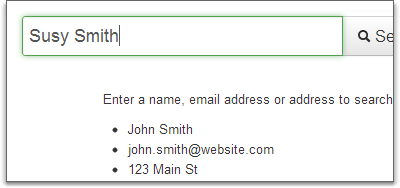
As you'll see, the search interface offers a simple "one box" layout where you enter some variation of text and the results are ordered by relevance.
The results page uses a standard search engine look and feel with payments and security deposit records nested under the appropriate booking. If your search only matches a payment or security deposit record, the parent booking comes along for the ride.

On the results page, you'll notice two additional filters for record type and property. These filters will help our larger users dig through their search results a little faster.

The search technology we're using is very powerful, flexible and fast. We've tested it with dozens of thousands of records and many hundreds of search terms. You shouldn't see any problems with speed or functionality, but if you do please let us know.
OwnerRez has always been about user flexibility and not locking you into one way of managing your vacation rentals. This is why we've never forced you to use our credit card processing, forced you to show our branding on your guest-facing emails or forced communication through our channels. We want you to build your own brand and control your own booking process.
To that end, it's always been one of our highest goals to support a diverse range of payment methods so that you have lots of competitive options.
Previously, if you wanted to collect credit card payments you had to have a merchant account with Authorize.Net, PayPal Payments Pro or Sage. Those were the three gateways we supported.
Now, you can also use these payment gateways:
To start using one of these gateways, simply navigate to your payment methods area and click the Add Payment Method button. You'll see the same page as before only with many more options.

These gateways were selected for integration based mostly on requests from users who had existing merchant accounts and didn't want to switch to something new. We've been collecting requests from users about payment gateways for more than a year.
They were also selected based on the features they support. For instance, any gateway that we integrate with must support at a minimum Sale, AuthOnly, Capture, Void and Refund transaction types. We also require a certain level of encryption and a history of speed and reliability.
Canadian users should take note of Beanstream, PSiGate and Braintree. These gateways, among others, offer Canadian merchant accounts that are capable of native Canadian Dollar (CAD) settlements.
Future Payment Methods
Payment gateways allow OwnerRez to collect payments and reserve security deposits through the built-in payment forms that we offer.
However, many internet users prefer to pay for items using third party websites such as PayPal, Google Wallet (formerly called Google Checkout) or their Amazon account. This increases security and eliminates having to enter billing information for every website one visits.
We are planning on integrating with these websites in the future so that you can offer them as an additional payment method to your guests. Scheduled items, such as the second payment or security deposit, won't be processed automatically, but the guest will receive reminders so that they can go online and use the payment website again.
If we missed a payment gateway that you prefer, or there's a different method of payment you'd like to offer your guests, please let us know. We're constantly adjusting our development priorities as we hear from users and see what works.
As vacation rental owners, we've experimented with many different ways to promote our vacation rentals. Each method takes a different mix of time investment and monetary investment to set up and run. Some, like the big listing sites such as VRBO, VacationHomeRentals, HomeAway, FlipKey, etc., take a relatively large cash investment to set up but provide a lot of inquiries and bookings. Others, like running an email newsletter for your guests, take a bit more time investment but are relatively cheap in terms of cash.
We've found that a mix of various sources is the ideal way to create a strong booking stream. Paid listing sites are your bread and butter -- they will drive most of the inquiries. They're also the most expensive, and beyond optimizing your listing on each site, there's not a whole lot you can do to increase inquiries from that source. A personal property website allows you to engage more directly with guests, become involved in the local community, and build and individual brand for your vacation rental. Email newsletters and a Facebook page provide a way to maintain a connection with former guests and increase your repeat booking rate.
| Method | Cost | Time | Return |
| National paid listing sites | High | Medium | High |
| Local paid listing sites | Medium | Medium | Medium |
| Free listing sites | Free | Medium | Low |
| Personal property website | Low | High | Medium |
| Local property management companies | Free to Low | Low | Medium |
| Email newsletters | Free to Low | Medium | Medium |
| Local Search Listings | Free to Low | Medium | Medium |
| Facebook page | Free | Low | Low |
| Google AdWords | Medium | High | Low |
Listing sites are the first thing you should set up. They're straightforward -- write a description, add some pictures, and set up information about rates and amenities. Once you set up a listing, you can use OwnerReservations' inquiry email handling to automatically pull the inquiries into OwnerReservations, generate a quote, and let the guest book right away.
There are three major categories of listing sites, with a descending order of price and return:
Cost: high
Time: medium
Return: high
These sites have the most traffic, but also cost the most -- around $300 per year, per site. A listing on one of these sites will typically get you a good 5-10 inquiries per month. The major listing sites are:
Cost: medium
Time: medium
Return: medium
Most areas also have local paid listing sites. These sites are typically built by small local entrepreneurs, and are optimized for the specific area where your vacation rental is located. To find these sites, google for vacation rentals in your area. If a local listing site pops up in the first few pages in Google, it probably ranks well and is worth purchasing a listing.
Cost: free
Time: medium
Return: low
Free listing sites typically have lower inquiry rates than the paid sites. Still, they are worth spending the time to set up listings. Every little bit helps. If you have your own property website, adding listings to free sites is a good way to get additional links to your site. This will help your ranking in search engines like Google.
Here are some of the bigger free listing sites. Additionally, some googling can turn up local sites in your area, such as sites listing local attractions, chamber of commerce sites, and local government sites.
Cost: low
Time: high
Return: medium
A personal property website gives you a central location to manage your brand. It may not generate many bookings at first, but it's a central hub for several other marketing avenues -- like email newsletters, local search listings, and Google AdWords. A website is an easy URL reference to give people so to get directly to your listing, rather than the unpronounceable gibberish you typically see on a listing site.
If you accept inquiries through email on your website, you can use OwnerReservations' inquiry email handling to automatically pull the inquiries into OwnerReservations, generate a quote, and let the guest book right away. We're currently working on an inquiry widget you can drop on your site to give guests an inquiry form that will fill directly into OwnerReservations.
Cost: free to low
Time: low
Return: medium
Many local property managers have an option to list your vacation rental in their advertising, even if they aren't fully managing the property. They'll manage the booking and cut you a check. The way they typically make a profit is to charge the guest an additional amount over your price. Depending on the manager, and depending on how many bookings you're getting from other sources, it may or may not be worth using them. You can find local property managers by googling for vacation rentals in your area and noting the management sites that come up on the first couple of result pages.
Cost: free to low
Time: medium
Return: medium
One of the first things you want to do is keep a list of the email addresses of people that inquire and/or book your property. This allows you to get in touch with them over time, give them updates on any upgrades you might make to your property, information about events in the area, or offer them discounted stays. There are many ways to go about this, from monthly newsletters to seasonal newsletters (Spring, Summer, Fall, Winter), to targeted discount offers (a free days stay for stays of over three days, etc.). Some people even offer groupon style discounts, where a former guest can purchase credit to be used for a future rental at a discount.
You can email people from your personal email address, but this method doesn't look as professional and gets difficult once you have more than a few people to email. Instead, we'd recommend using an email marketing tool like MailChimp. MailChimp is free if you have less than 2,000 people in your email list, and has very reasonable rates for larger lists.
Cost: free to low
Time: medium
Return: low
Local search listings are a powerful way to connect with people looking for vacation rentals in your area using search engines like Google. With a local listing, people googling for vacation rentals will see more detail about your listing right inside Google, things like pictures, descriptions, and reviews. You can also connect the listing back to your property website to allow people to get in contact with you directly.
Cost: free
Time: low
Return: low
A Facebook page is a nice way to interact with your guests and keep in touch with them after they leave. Facebook has a lot of hype surrounding it right now, but a Facebook page typically won't generate many bookings. It's still worth setting up a page because its simple and fast to create.
Cost: medium
Time: high
Return: low
Google AdWords allows you to purchase ads that show next to Google search results based on the keywords someone is using to search. With AdWords, you write a short text description for your ad, and pay for each time someone clicks your ad and goes to your site. AdWords can be a good way to get people to your property website, but they also take a lot of effort and expertise to set up properly. If you're not careful, you can spend a lot of money learning what ad copy works, and honing down the ad targeting to people that are actually interested in booking your property.
What are your experiences with promoting your vacation rental? Have you used other methods? We'd love to hear what you have to say -- let us know in the comments.
We just released another email-related update, this time focused on payment receipts.
In the past, payment receipts were automatic and hard-coded, meaning you couldn't change how they looked and couldn't stop them from being sent. This update changed both of those things.
Navigate to any booking that isn't paid in full, and click to collect a new payment. You'll notice new Email Options showing at the end of the page.
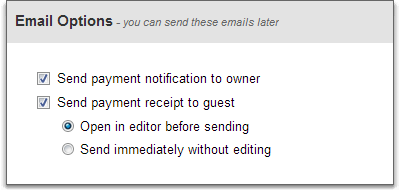
The options work exactly as stated. You can send out the default emails immediately, open them in an editor first for tweaking or not send anything at all.
If you open the templates area, you'll notice a new template showing for payment receipts.

Create the template and click the "Use Default" button at the bottom to prefill the normal message. You'll see the standard hard-coded design that guests have always received.
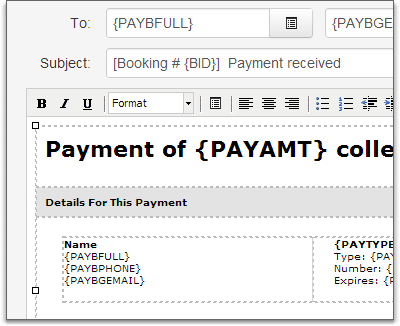
From here, feel free to edit away. A new list of payment-specific fields has been added to the field list which you can see if you click on any of the field buttons on the editor.

If you'd like to send a payment receipt after the fact - perhaps you didn't send one at first and then had a change of heart - you can do that too. Simply view any existing payment and you'll see a new "Email receipt to guest" link in the bottom right. That opens the editor with either the default message or your custom template and you can send it right out.
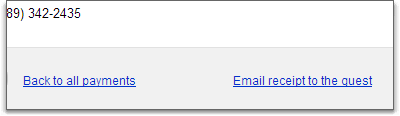
Hi Claudia,
That is something we're planning on doing, but it hasn't been scheduled for development yet.
-Michelle
Can we have separate templates for different properties? My response letter for my hilton head house is different than for my pocono house.
Thanks,
Claudia
No Problem, I'll add the code manually.
Images, tables and other advanced functionality are coming soon. We'll be adding that to the toolbar.
You can go ahead and add images right now if you know how to edit the raw HTML formatting of the message (click the little "HTML" button on the toolbar). If you don't understand HTML, you can send an email with the images you want added to support@ownerreservations.com and we'll show you how to do it.
Can Images be added to the templates to brand the emails?
Hi Claudia,
If you're referring to the quote table that shows the charges, there is already a field for that in the fields list. Look for "{QHCTAB}" in the fields list.
If you click the "Use Default" button at the bottom of the template editor, it will prefill the body with the message and fields that are used by default. That will show you what fields are normally used.
Hi, everyone! I wanted to point out an interesting interview that Matt Landau recently conducted inside the walls of HomeAway, FlipKey and TripAdvisor.
Matt asked the experts a number of important questions like:
The answers may surprise you.
Even if your listings are already perfect, you may still be interested to hear how the experts think. HomeAway controls a lot of guest access because of their enormous size. It's always good to know what they're thinking about as they expand and change their business model.
To read the full free report, go to VRLeap and view "VR Secrets Of The Trade".
If you're not familiar with Matt, he's a vacation rental owner based in Panama who writes about vacation rental marketing and management on a regular basis.
<<There are buttons for emphasis (bold, italics, underline), font styles (color, type, size), bullets and links. If you understand how to read/write HTML, you can even update the raw formatting yourself. In the future, we'll be adding advanced functionality for things like tables and images.>>
For the last line, do you mean where it auto fills the .... inquirers name, dates requested, base amount and total amounts after taxes?
Claudia
Hi Sam,
I look forward to looking at these new features in the future. I have been extremely busy with my mother these last couple of weeks. She was in the hospital and is now home, but requires a lot of assistance. Once things settle down and I get to look at this you will probably be getting many emails. :)
Claudia
For the past month, we've been working on our next big update to OwnerRez: templates and rich-text editing. On Tuesday evening, we released an update so that users can now begin using both. This is our first attempt at templates and rich-text, so if you don't like it in some way (or need a feature that isn't there) don't worry. More is coming soon.
Rich-text editing, everywhere you send email
Everywhere there is an email form in OwnerRez, you'll now notice that the body field has a toolbar packed with buttons to help you customize your message.

There are buttons for emphasis (bold, italics, underline), font styles (color, type, size), bullets and links. If you understand how to read/write HTML, you can even update the raw formatting yourself. In the future, we'll be adding advanced functionality for things like tables and images.
Templates
The Email menu now contains a new 'Template' option which, when clicked, will show six types of email templates that you can begin creating.

Click the "Create Template" button and an editor page will open so you can get right to work. The page should be fairly intuitive as it resembles a standard email message layout with header fields and a body.

Quick tip: click the "Use Default" button at the bottom of the editor to prefill the template with the default settings for that type of message. This is a great way to get started, especially if you only want to tweak the normal message that is sent.

I'll be blogging more about the templates editor over the next week, pointing out all the functionality and how to use it. The field codes are a pivotal part of the templates system, so we'll be discussing how fields work in more detail.
What's with that new design?
As you click around the templates area, it's hard to miss the new design. The navigation bar, logo and general color palette are all significantly different than the rest of the application.

Our vision of OwnerRez, both what it is now and what it will become in the future, has dictated that we prepare better controls, a more modern layout and a color palette that is easier on the eyes. The current design is clean and efficient but not built for features that will be coming in the future. It also looks dated.
However, instead of spending lots of time overhauling the entire application at once (which would take months), we decided to introduce the new design in parallel with ongoing development. That allows users to get functional updates immediately instead of waiting for the new design to be finished.
Providing flexible, clean, easy-to-use email features remains a big goal of the OwnerRez team. We understand how important communication is with your guests, and how professional and detailed you need to be. Please let us know what you like or dislike about rich-text and templates as we continue to improve on them in upcoming months.
If you open your email in OwnerRez, you'll notice two things: the filters and columns have changed, and a lot more email messages are showing.
After releasing the new email sending/archiving framework, it became immediately obvious that the email grid was too chaotic.
We removed the email address columns and switched to only showing names. Support-related names all show "OwnerRez" and anything from or to you (as the user) shows "me". This increases clarity and saves horizontal space on the grid since every message involves support or the user.
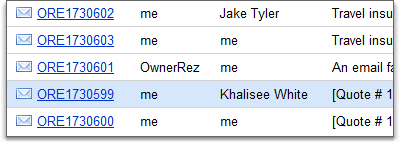
We also split up the 'Status' column into 'Delivery' and 'Feedback'. Combining delivery information (queued, sent, failed to send) with recipient activity (opened, clicked, bounced) makes the grid less filterable and more confusing.

The filter bar was updated to allow filtering for direction, delivery status and feedback.

The Extra Email
We are now showing 'received' email in addition to 'sent' email. The received messages are messages that were sent to you from OwnerRez Support as alerts or other notifications. In the future, 'received' email will include messages sent to you from guests, but that will rely on some changes that we have not yet begun work on.
If you send yourself copies of guest emails, such as the quote or inquiry responses, those will appear as both sent and received since you are both the sender and recipient.
Over the past few days, a number of users have noticed that their OwnerRez calendar has not been showing new bookings, only old ones. Or, more accurately, it would take anywhere from a few minutes to several hours for new bookings to appear. At the same time, they knew the bookings were there because the grid view showed them and they received email alerts when the booking was created.
This issue has now been found and fixed by the dev team.
If you're curious, the bug was introduced in the 1.1 release of last week. About 25% of all users were affected based on the age of their account.
Because of the severity of the bug, we did a full release yesterday afternoon to get this corrected.
Even with the new release out, you may still need to do a "hard refresh" so that your browser updates properly. To do that, open OwnerRez to the main calendar page, and click the F5 key on your keyboard four or five times in a row. In some browsers, like Internet Explorer, clicking Ctrl + F5 does a deeper refresh. If that still doesn't work, tell your browser to delete its cache in the settings area. After the hard refresh, you should not need to do this ever again.
Also in this release, a number of email changes were made that will be explained later by Sam. If you click on the Email menu, you'll see the new stuff. We went ahead and released the email changes as well since they were ready to go out.