Latest Activity...
That is awesome. I have already started to use the fields to store lockcode information and other stuff. Once the email system is enhanced with workflow rules on events and dates related to the booking, then life will be even better. This is a damn fine site - I consider myself lucky to find it!
Great job, Randy. Hope you have more time now, after OwnerRez.
Claudia
We want to introduce Randy J. of Galveston, Texas as our Vacation Rental of the Month! Randy has been a loyal user of OwnerRez, and his comments and suggestions have helped us grow our software and make us more aware of what is most useful to our users.
Meet Randy!
Randy is originally from Louisiana but now resides in The Woodlands just north of Houston. Randy has three two bedroom and three one bedroom condos in Galveston. He enjoys the income in vacation rentals better than holding his money in securities. Like most vacation rental owners, Randy usually advertises his properties on Homeaway, VRBO and his own website. His website is http://galvestonbeachcondo.net

When we asked Randy what were some of the struggles he faced, here is what he had to say:
"I am very particular about how the condo should look when the guests arrive. I want it spotless. Not even a hair on the toilet, beds, counters, refrigerator, etc. If someone is paying $300 a night for a 2 bedroom condo, it had better be spotless when they arrive."
"I would say the biggest struggle I have is making sure the condos meet my standards for cleanliness."
"Next would probably be the time I spend quoting and answering questions from prospects. It's starting to be overwhelming. I own 2 insurance agencies and they are more than a full time job for me. The extra work with the condos makes my typical day about 16 hours, even on the weekends. I work all the time -- at restaurants while eating, while driving, while managing my insurance businesses, while standing in line at the grocery... I'm always on my phone quoting or talking."

How has OwnerRez helped Randy
OwnerRez has helped minimize his mistakes and with no upfront fees was a no brainer for him. We take his suggestions and implement them quickly - sometimes within a few days. We understand that Randy, like all of our users, is using our system to help make their 16 hour days worry free and turn that 16 hours into a lot shorter period of time.
We want to wish Randy good luck with the rest of his 2013 bookings and the building of his new condos!
Have a guest who needs to enter a different card number for their second payment? Have a guest who paid by check but needs to put their security deposit on a credit card? You can now do all of that with public guest forms.
Open one of your bookings in OwnerRez and click on the Payments tab. You'll see an overhauled designed with a new Guest Form section at the bottom.

The Guest Form is a URL that you'll send to the guest. These payment URLs are unique to each booking and should only be sent to the guest that needs to pay for that booking.
When the guest opens the URL in their browser, they'll see a custom payment form that they can use to submit a payment by credit card.

If the booking was already paid in full, the guest will see a nice message telling them that. The system will not allow the guest to submit payments for more than the total booking amount.

If the guest needs to pay more than the current total, adjust the total by adding charges to the booking.
This functionality is also available for security deposits. Open a booking and click on the Security Deposit tab, and you'll see a similar URL to share there. The URLs for payments and security deposits are different.
Good
FYI - custom fields can now be used for bookings, Glenn. That went out in tonight's release with a bunch of other things. ~Sam
Sorry, I should clarify that the crummy template system I am using is NOT OwnerRez. Your email templates, although very limited is great! It is a third party template system I use to try and fill in the blanks in my emails where OwnerRez stops. It is hard to find a good one that doesn't do mass emails, but does CRM type emails.
Glenn
That is a great idea for attachments - especially the drop box part! I had never even thought of that!
The crummy template system I am using now (...only thing keeping me going is the anticipation of improved email delivery options - with custom fields at the booking level;-) ....) does not allow use of attachments. Now I think i have a bit of an improvement on a so-so temp solution to get me by for the time being.
Glenn
You're absolutely right. That's one of two things we'd like to include in the upcoming email changes. The other one is the ability to have multiple TO, CC and BCC fields. However, both of these things are not immediate priority given the other things we're working on.
However, you could right now get around that by using a link. Basically, you could host your Welcome Packet as a public file on a link and then put it in the body of the email. That is actually better for email delivery since some email systems demote emails w/ attachments as spam.
To do that, host your Welcome Packet on a public location. For instance, use Dropbox or a service like that so that you get a link like so:
http://somedomainname.com/my-welcome-packet/blah/blah
And then in the body of your OwnerRez emails, you would reference that link and tell them to click and download it.
You could both (a) do that immediately and (b) make sure your emails aren't flagged as spam as much. I'm not saying that any attachment is seen as spam - that obviously isn't true - but attachments do tend to hurt deliverability over all, sometimes just because of their extra size alone.
Hope this helps,
-Michelle
Hi Michelle,
It would be great to have an ATTACHMENT included in these custom Fields, or somewhere else. This would be great for Welcome Packets!
Is that a possibility some time soon?
Claudia
Hi Glenn,
Thanks for your feedback. We've seen a lot of use so far from multi-property owners, but I see your point about needing to store things per booking.
We have a lot more updates coming to email including custom/scheduled sending which I know you're looking forward to.
Later today, I'll talk with the dev team about how difficult it would be to wire in custom fields for bookings. The major infrastructure has been laid so it may be fairly simple to flip it on for bookings.
-Michelle
I really hope you add custom fields for a booking because that is where my particular need lies the most. I have a unique lock code for each booking I take and it would be great to include that in outgoing messages regarding bookings.
The custom fields per property are nice, but if others are like me and only have one property, it doesn't really provide much.
Glenn
In our most-recent update, we've added the ability for you to create custom fields for your properties. Custom fields are pieces of text that help your email templates say different things for different properties.
For instance, you may want your email templates to show your VRBO and FlipKey links for whatever property is being discussed in the email, which means that your email template needs to be different for each property. Custom fields let you do that.
Setting up your custom fields
First, you have to define a global list of fields your properties will use. Look at the My Account dropdown menu for a new option called "Custom Fields" and drill in.

The overview page is similar to what you see throughout the system - a basic list with add, update and delete buttons.

Click the "Add Custom Field" button and an entry form will show with a several fields.

The Code field is a short (8 characters or less) recognizable rubric while the Name field is a longer description. For a VRBO link, you might set the Code field to something like "VRBO" or "VRBOLINK" and then set the Name field to "The VRBO link for this property". The Code field does not allow spaces or special characters, and the system will force it to upper-case upon saving.
You'll notice that there's an option for using a rich text editor. Rich text editors are input boxes that give you the ability to select fonts, colors, formatting and a lot more. Technically, this is known as "HTML editing" but many people refer to it simply as rich text. Want to enter hyperlinks or special-looking text for the custom field? Select the rich text option, and you'll be able to do that.
Open one of your properties and click on the new Custom Fields tab. You'll see all the custom fields you've defined without any values.

Click the "Set Value Now" button next to a field and a form will open so you can enter the value you want to use. If the field uses the rich text option, you'll see that type of editor to work with. Otherwise, you'll see a plain text box.

Using custom fields in email templates
Now that you've defined your custom fields and filled in values for each property, it's time to make use of them in email templates.
Open an email template - any template - and click on the field selector to see the available fields. Down in the Property Fields section, you'll notice that your new fields are showing. Insert one of your custom fields just as you would any other global system field.

You may notice that each custom field shows a prefix of "PX" in front of the code. We do this to ensure that there are no collisions between the codes you enter and the codes that are already in use by the global system fields. For instance, if you entered "PNAME" as a code for one of your custom fields, that would conflict with the PNAME that is used globally. To avoid that, your "PNAME" custom field is turned into "PXNAME" when selecting from the editor.
After updating your email template, click the Preview button to see how the template looks with your property values showing.
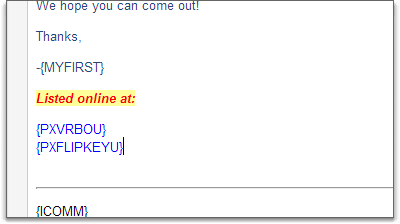

At the top of the preview form, you'll notice that a new property selector is showing. This allows you to preview the email against different properties to see how all of your custom fields perform.
There are several moving parts to the custom field process, so make sure to test everything before finishing. In the future, we may add custom fields for other entity types such as bookings or quotes. If you have ideas about that or feedback on what we've done here, please let us know. We love to know what users think!
Right on the heels of last week's major update, we've just released another pile of features.
Custom listing sites
Most users receive inquiries from more sources than just the major listing sites like VRBO or FlipKey. For instance, you may have a personal website with an inquiry form, or you may be listed on a regional listing site in your area. You can now track these inquiries with your own custom listing site names.
Click on the account dropdown menu and you'll see a new option for Listing Sites.

Click on it, and you'll see a new page, showing both your own custom listing sites and the system listing sites.

Click to add and the process is straightforward - provide a name and an optional domain name and you're done. The name can be anything you want.

After you save, you'll see your new listing site show up everywhere in the system that listing sites appear. For instance, the inquiry grid will show it in the filter bar.

You can also add new listing sites directly from within the inquiry verify page. If you determine that the inquiry has a blank listing site, simply select the "-- Create New --" option and enter a name inline.

Export to CSV and TSV
Use a Mac or like working with text formats? All of the grids now export to comma and tab delimited text, in addition to the existing Excel option.

We've also added extra export columns that only appear when you're exporting. These extra columns will help you analyze your data more effectively offline. If you need more fields or different information, please let us know. We'll be adding more columns soon.
Disable old properties
Over time, as your business expands, older properties may be sold or no longer operate as rentals. While you don't want to delete all your data, you also don't want that old property showing up throughout the system.
You can now disable properties that are inactive or old. The properties grid will now help you sort and filter by enabled/disabled as well.

To disable a property, navigate to it and then click the Disable Property link in the top right corner. From there, the process is straightforward.
You can also re-enable the property later if you made a mistake or decided that you want it show up again.
Editable calendar pager
The calendar pager - that thing above the bookings calendar that lets you scroll to previous/next months - is now directly editable. Instead of having to click the 'previous' button a hundred times to go back a few years, you can now click into the month/year box and type the month/year directly.

The month/year box accepts many different types of formats. You can separate month and year with dashes, commas, spaces or colons. You can write the month part in full word, abbreviation or number. You can write the year part in 4, 2 or 1 digit notation. Play with it and see how versatile it is!
Set the default booking view to whatever you want
In the last release, we made the booking overview page sticky - that is, it shows the view (calendar or list) that you visited most recently. Some users rightly pointed out that one might wish to see the calendar or list, by default, regardless of what happened last. You can now set that on your profile page.

General styling improvements and bug fixes
We're hard at work straightening up the interface in lots of little ways. For instance, every property list is now sorted by name, no matter where you are in the system. Little tweaks like that go a long way towards increasing the efficiency of the system.
Every time we have a new release we thank you for being patient while we fix the bugs. We appreciate your emails showing us if we missed something. The general style of the site keeps on improving and we are excited for the next release coming soon (just a few days)!
Great job, Sam. Thank you!
Claudia
We have been hard at work for the past several months on some upgrades to the back-end OwnerRez software that will make it possible for us to release updates faster and more often, provide more powerful configuration tools for users and open up the API. It took us far longer to complete than we originally thought it would, but we've finally released the update!
What does this mean for you? Well, for starters, we gave OwnerRez a facelift. This started earlier with the search section, but now is applied to all the menu overview pages.


The new top bar lets you easily navigate from place to place, see how many unread inquiries you have at a glance, and search from anywhere. As part of this, we're working toward a responsive layout that will adapt to any screen size so you can use OwnerRez on your computer, tablet or phone and get the best experience on any device.
The menu bar, itself, already does this. As the browser shrinks to smaller devices, the menus disappear to make way for a single button that slides opens with a single click (or touch) as does the search and account buttons. This responsive layout will continue to permeate the application until every page is easy to use on every device.

We've also upgraded the grids, adding a filter bar under the column headers and adding Excel export functionality. Anywhere you see a grid (Bookings, Quotes, Inquiries, etc.), you can now click the Export button to download an .xlsx file containing the full contents of the grid. We'll be adding CSV export in the next couple of weeks for those of you that don't use Excel.

We've improved the grid filtering, particularly for properties. You can now select multiple properties to filter any grid.
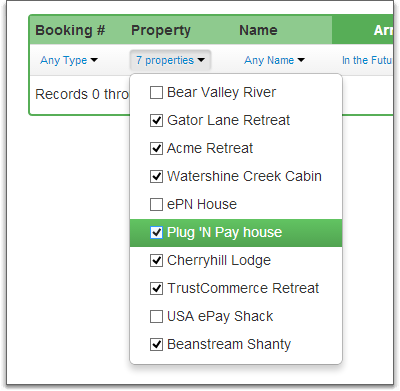
You can also filter by name on any grid that has name columns. In the future, the filter bar will continue to be upgraded to include filters in every column and a variety of extra options.
Throughout the application, we've tweaked options, fixed bugs and added enhancements.
Want to collect the second payment in person when the guest arrives? You can now do that. Go into the property or quote and set the Second Payment Rule to not automatically collect.
Want a quote to remind you about the security deposit release at a different number of days than usual for that property? You can do that.
Now that this update is out, we'll be doing more rapid updates over the next few weeks to add things like CSV export, custom listing sites for inquiries, resolution fields for inquiries, manual inquiry entry, new email templates, email templates per property, custom email template fields, custom email events, auto responders, rules, moving bookings between properties, a ribbon view reporting and a lot more.
Great work. These tips are very helpful and necessary in these days to promote your vacation rentals business.
From the first moment a potential guest looks at pictures of your rental you are setting the tone and expectations for your renters. Your guests are more likely to treat your rental with respect and feel secure when processing their payments.

One of the ways to start (if you haven't already) is to build a website that makes it easy for people to inquire about bookings. Having a user friendly website that looks professional and easy to navigate through will make your rentals much more eye catching.
Pictures and location are the two most important to a renters perspective. If you can't do anything about your location, at least use pictures that are honest and inviting. Take pictures in the day and at night. Update them every year. If you have the extra marketing money, hire a professional. A professional photographer understands lighting and has the lenses that can catch more property per image, and they know how to set them off for best effect.

Another way to look professional is to create an email template. It makes you look consistent and professional. Remember that you are a business. It makes your record keeping easier and gives your renters a sense of formality.
Using a booking site like OwnerRez gives your renters a sense of security. Your forms and payment processing are professional and your rental agreement is easy to read and legal. From the moment they are emailed their quote, they feel like they are dealing with a legit owner.
Why is your rental different from the one next door?
Okay, so you have your website, and you've posted your pictures on booking sites. Now what? Look inside your home. Does it have binders containing useful information about local attractions? Does it have emergency information about where the breaker box and the water shut off valves are? Maybe a map or directions of the local grocery store, best restaurants or ice cream shops? These types of details show the renter that you have put a lot of thought into the quality and enjoyment of their stay.
I would recommend investing in an entertainment coupon book ($40) or leave discount vouchers in a clear folder for your renters to use. Those extra touches can make or break the difference between them returning. Try to stay organized. If you have DVDs, put a list in your binder along with any Wi-Fi or alarm system passcodes. This can save time or an unnecessary late night phone call.
Items for purchase
Convenience during a vacation stay is a high priority. A great way to add revenue and make your guests feel more comfortable is by selling non-perishable items, sort of like a mini-convenience store.

Bottled water, chips, wine and candy bars are a great way to make your guests feel more at home after a long day of activities. It also puts a little extra money in your pocket. Just remember to have a checklist of items before and a checklist of used items, so you can charge their deposit upon departure.
Referral and comment cards
One of the best compliments an owner can receive is the renter referring other guests. Reward them with 10% off their next stay, or a free night with a 4 night booking. Not only have you gained more customers, but they are your new walking billboard.
Finally, leave comment cards or guest journals for your guests to fill out. Ask what they liked the best about their stay or what you can improve for next time. Have them rate your property. Don't take negative comments personally - use it as a way to improve the property for their next stay.
These are some of the details your guests will notice and appreciate. Not all of these tips are original, but every one is a good reminder of how to make your vacation rental an amazing experience for your guests!
For the past year, OwnerRez has offered Travel Insurance as an option that guests can add to their booking, and we're planning on adding Damage Protection as well.
Damage Protection is a small fee - $30 to $50 - that covers accidental damage to the property and precludes the need for a security deposit.

Many guests prefer paying a small non-refundable amount instead of a large security deposit for the following reasons:
You might be wondering why you should care. After all, security deposits work - why mess with a good thing?
Here are some reasons why it is to your advantage, as an owner or manager, to encourage your guests to buy Damage Protection instead of holdings security deposits.
You have a larger source of protection against major problems.
The average security deposit ranges from $250-$500 while Damage Protection can cover $1,500-3000 depending on the policy.
If windows or appliances are broken, the fees can run significantly more than the security deposit amount covers, leaving you with no option but to go back to the guest and demand more money. There is no guarantee they will pay it.
Damage Protection, on the other hand, is collected by the insurance provider and is a straightforward process. You submit a claim, and they send you the money.
Don't turn your guests into enemies and avoid awkward confrontations.
When their money is on the line, guests tend to quickly change attitudes about what was broken and whose fault it was. They sometimes get angry and vindictive when they disagree about what was collected.
With Damage Protection, you'll never have to worry about guests leaving bad reviews or seeking revenge because of disagreements over the security deposit. Claims are paid by the insurance policy, not the guest, so there are no awkward confrontations.
Keep your guests happy; keep them coming back; make them want to refer you to their friends and family. They are far less likely to do these things after an awkward confrontation over damages.
Make sure broken stuff is actually acknowledged and addressed.
Let's face it - knobs and dishes break, walls get dented and scratched, towels and sheets get stained. And even worse than having to fix these things is not knowing about them and leaving them for weeks or months on end while other guests come and experience an inferior product.
Guests tend to hide problems when their security deposit is on the line. It happens over and over again. They know their kids broke the lamp cord or cracked the remote control, and they know that their security deposit is going to pay for it unless... you never find out. So they stuff the lamp cord behind the couch and place the remote control on the table in a way where the crack doesn't show. And many times you don't see it until it's been too late to know which guests caused the problem.
With Damage Protection, the guest has nothing to hide. The accidentally cracked remote control is left in plain sight and in many cases they'll call to let you know or leave a note. After all, it's not their money on the line. You can fix it and move on, leaving the house proper for the next set of guests.
Avoid chargebacks and credit card problems.
At times, angry guests will go to great lengths to get their money back. Often, this includes lying to their bank about the credit card transaction and claiming fraud. This can lead to chargebacks if the bank wants to side with the guest, or at least create a hassle for you in terms of proving your case.
With Damage Protection, there is no credit card hassle or chargeback issues. You're paid by the insurance provider, not the guest. Your merchant account will stay squeaky clean.
Best reason of all - we'll pay you every time your guest buys Damage Protection.
Yep, you read that right. We get paid royalties by the insurance provider whenever guests buy Damage Protection, and we're going to pass part of that along to you. We think Damage Protection is a great option for guests and owners, so we want you to encourage guests to buy it and we want you to be happy about using it.
We haven't fully finalized how much we'll be paying out, but that will be coming in future weeks and months, and we'll inform users well in advance.
As always, you'll be able to configure how you want to use Damage Protection with your properties. You'll be able to show it on quotes, have it selected by default or even require it across the board and stop collecting security deposits entirely. If you want it hidden completely, you'll be able to do that too or pick different options for different properties.
We look forward to rolling out Damage Protection, and we hope you'll start sending feedback now about your questions and concerns.
First, a prelude. Here at OwnerRez, we constantly hear feedback from users - including some funny and interesting stories - and we've been looking for a way to share some of that with the community. We've created a Vacation Rental of the Month blog post in which we will chronicle a different user each month, their properties and whatever they'd like to share. If you're eager to be included, contact us directly and let us know.
We selected Cardigan Cabins as our first Vacation Rental Of The Month because, as some of you already know, Cardigan is owned by the same guys who built OwnerRez! As the first user, Cardigan Cabins has used OwnerRez for thousands of inquiries and quotes, leading to hundreds of bookings.

First up is Chris - one of the owners. We asked Chris about his history with both Cardigan and OwnerRez.
"When we started Cardigan Cabins, I shopped around for awhile and tried out other vacation rental software, but nothing had all the features we needed. We built OwnerRez to save time and make us look professional to our guests when we send quotes and collect payments. OwnerRez is different -- we're owners ourselves, so we know what it needs to do to provide maximum benefits for owners and property managers."
- Chris Hynes
Co-Owner, Cardigan Cabins
Cardigan's properties include Bear Bluff, Bear Valley, Bear Meadows, Shenandoah Stars, and Bear Timbers - all located in Luray, Virginia right on the shores of the Shenandoah River. Cardigan Cabins are all newly renovated and come with luxury features such as hot tubs, high speed internet, satellite tv/dvds, pool and ping pong tables, canoes and gas grills.

When asked about some of their successes and struggles and how we helped them, this is what they had to say:
"We recently added Bear Timbers, a beautiful cabin opening in April. We bought it unfinished which gave us the flexibility to add features such as appliances and furniture that we wanted. We are excited to add this property to our portfolio and can’t wait to break it in!
Last year, we faced a setback on July 4th. There was a devastating storm that knocked the power out for a week at our cabins (and therefore the AC) and we had to give refunds to multiple guests. A few guests decided to ask for discounts on future stays, which is still affecting us even now.
I was able to ask OwnerRez questions on how to deal with this situation so it didn't hurt the bottom line. They were able to give me direction on how to go about refunding the customers without it affecting our relationship. Thanks OwnerRez!"
- Veronica
Guest Manager, Cardigan Capital
We want to thank Cardigan Cabins for sharing their stories and wish them a successful rental year!
When you are deciding on whether or not you are going to accept pets, think about the pros and cons before making your final decision.

By allowing animals in your rental you will most likely gain more repeat bookings throughout the year. Guests will have also have a chance to stay for a longer period of time, because they can bring their pet along.
Most people decide to stay in a vacation rental instead of a hotel because of two reasons: children and pets. Having a strict no pet policy can push away many of your future guests. This also makes your rental twice as hard to rent during your off peak season.

If you do not accept animals, one of the problems we have ran into are the rules about "service animals". Some people claim they have a service animal to avoid pet deposits or cleaning fees.
The ADA (Americans with Disabilities Act) states:
You are not allowed to ask what disability a person has that makes them require a service animal and the person with the disability does not have to provide you with any proof, unless they are trying to gain employment or find permanent housing
A service animal is a dog that is individually trained to do work or perform tasks for person with a disability.
Under the Americans with Disabilities Act (ADA), privately owned businesses that serve the public, such as restaurants, hotels, retail stores, taxicabs, theaters, concert halls, and sports facilities, are prohibited from discriminating against individuals with disabilities.
The ADA requires these businesses to allow people with disabilities to bring their service animals onto business premises in whatever areas customers are generally allowed.
Conventionally, when owners decide against accepting animals, it is for a number of reasons such as animal hair, pet accidents, noise/barking and the possibility of property damage.
ADA does not allow service animals to be charged as part of regular pet fees so owners can run into problems charging if it's a service animal. You can get around this by charging an "extra cleaning for pet hair" or an additional fee for heavy cleaning because the ADA does allow businesses to charge if the pet made a mess. The ADA also allows you to evict the person if the pet is unruly or dangerous to others.
If you've overly concerned about messes, you might want to install an animal friendly access way such as a doggie door or dog run.

A good way to go about allowing animals is having a case by case policy. If an animal is under so many pounds, or not allowing certain breeds ect. Some people have severe allergies to animals and can cause a problem for other potential renters.
Guests should always inform you that they are bringing a pet, even if it is a service animal. Some states have up to a $1,000 fine if a person is falsely stating they own a service animal to gain access.
No matter what you decide on, make sure you review your state's pet policy before disclosing anything on your website. You never want to deter guests from booking, but sometimes it can hurt your ROI allowing animals into your premise.
Security is very important to us here at OwnerRez. We protect your data in many ways, ensuring that it's safe from hackers and backed up securely.
This week, we added an additional layer of security -- we made the entire site connection secured, whether you're logged in or not. Before, the site was only encrypted while logged into the OwnerRez app.

Now, you'll see a green security bar in your browser indicating that your connection is secure at all times when on the OwnerRez site, whether you're browsing, in the app, or in the forums or blogs.
Hi Paul - Done, I emailed to help@ownerreservations.com. Hope it helps. Unfortunately their format for inquiry requests on some of the fields are free-form - the arrival date, length of stay, adults, children... some people type in all sorts of crap that makes no sense.
Hi Jon, Paul here - one of the developers. Can you send a couple of sample inquiry emails to us from RentalBug? Ideally, we need at least one that has all fields filled in (guests, comment, etc) so we can get a sense of what to parse. Send it to help@ or use the Contact Us form, and it'll get routed to the right place.
Great question Jon! We understand this feature would be very useful to our users. This item is on our to do list, and we will keep you posted when it is finished. Please feel free to send us that example.
Thanks,
-Devin
Support@ownerreservations.com
Hey Michelle this is great, but I'm wondering if it would be possible for you to add automatic parsing of inquiries that we get from the front-end site we use, Rentalbug.com. It is a very popular site in Michigan and surrounding states.
I can forward you a sample property inquiry if that would help.
Killer feature!!! Nice job
Most of you have a personal website for your vacation rental, and the website includes a "contact us" or inquiry form of some kind.
Previously, when sending those custom emails to our system, you were presented with the What's This wizard that forced you to manually copy/paste the email data into an inquiry form.
Now, we support automation for those custom inquiry emails just like we do for the major listing sites.
You'll need to change the format of the email you're sending to match a special format our parsing engine looks for.
Learn how it works by reading Inquiry Parsing For Custom Emails.
There are many ways to go about hiring people to take care of your vacation rental. They can range from property management companies to a caretaker/housekeeper, to yourself being the cheapest option, but not the most time savvy.
Some of the benefits to property management companies include taking a lot of the worry and hassle out of letting people in and out and watching over or hiring the housekeepers and handymen.
When deciding on a handyman, you should be consistent and try to use the same person or company every time. Make a checklist for them to go over so you can be proactive and prevent many of the problems like leaky pipes or a broken ice maker before they become costly issues. Also, try to choose one that is available 24 hours in case of emergencies.
Another option that people like to use is having a neighbor watch your rental. You can set up some sort of arrangement so you always have someone you can rely on in case of emergencies and to help reduce the chances of criminal nuisance. This can range from a certain fee or trade to watch their property when they are out of town.
Having multiple options is a bonus. Remember that your goal is to have positive cash flow. If a property management is not in your budget, you can trade with your handyman or housekeeper. Reserving them off peak times in your calendar for services they provide can be a very cost effective way of minimizing overhead. Plus you gain a customer.
If your second house/condo is in a an ideal location desirable enough to be a vacation rental, it's a great way to supplement your yearly income with not a lot of time commitment if done correctly.
So you picked out the furniture, all the appliances and properly working and you have had new landscaping put in. All set and ready for the cash to roll in? Think again. In order to make sure you are going to be making a profit and not just breaking even or worse losing money, you need to come up with a modestly estimated number of weeks you expect to your home to be rented and divide that by the total cost it takes to cover your monthly bills.
According to a survey conducted by HomeAway, owners who rent their second homes make, on average, more than $33,000 a year in rental revenue. Renting your second home just a few weeks each year could help offset some costs, such as your homeowner's insurance, power bills, or HOA dues.
However one on the downsides can be not having enough rental income to cover the cost of your mortgage and monthly maintenance costs. A great way to manage this is making realistic goals. Are you in this for the long haul? Could this be a mortage free retirement home for the future? Would it make sense to partner with someone to cover monthly costs?
One of the best ways to avoid not being able to cover the monthly costs is choosing a vacation rental property that can be easily rented. Here are a few things to think about:
Choosing a location that is easy to market will save a lot of time when trying to book qualified renters. The second step to making a profitable return on your vacation rental investment.