Latest Activity...
Thank you, Sam!
Claudia
Earlier this morning, we rolled out a major release that introduced our new sending/archiving framework for email.
When you first login, you'll notice the new 'Email' menu.

When clicked, you'll see our standard-looking grid showing your sent messages - in many cases, messages sent on your behalf by OwnerRez.

We've been working on this update for a while but most of the changes are deep down under the covers. At the moment, the only thing you'll notice in the interface itself is the grid of activity and, when clicked, the details of an individual email message.
Why is this new area important?
Up till now, OwnerRez emails were fired out of the system directly and nothing was logged or tracked. We've always used enterprise email service providers, but if a message bounced, the bounce was swallowed and no one was ever alerted.
Now, our entire delivery process has changed. Instead of sending messages directly while you work, the system records them in a queue and sends them in the background. This provides a number of advantages:
Before updating the various email forms in OwnerRez - adding things like customizable templates, tags and auto-responders - we felt it was necessary to first overhaul the sending process itself so that you can see what you're sending and so that we can support you when something goes wrong.
As OwnerRez continues to grow, transparency and scalability remain our most important goals. This update brings our email framework up to that standard.
Thanks for the suggestion, Silvia. I can certainly understand why you might want that. I'll suggest that something like that is added when that page is filled out.
I know this is an old post but I was rereading it through and thought of a possibility for claudia and my concern of the responsible person being on site throughout the rental period. What if you added a check mark saying something like - person above will be at the rental during the whole rental period. Yes, No - if yes, ok - of no - somehow flag it to the owner to research it further but don't prevent the booking, since I am not sure if other owners would like this feature. If left blank - either don't move on and give an error or just flag it for the owner to follow up on it.
Silvia.
As you know, OwnerRez is heavily reliant on email.
From the first time you respond to a guest's inquiry to the last time (probably releasing their security deposit), the system sends an average of 8 emails to the guest and 6 to the owner. That's per booking.
Needless to say, we send thousands of emails per day, each extremely important.
We've noticed that as our volume has increased, we've gotten complaints from owners that some of the emails aren't hitting the inbox. Guests are finding them in the spam folders.
We've always used an enterprise email service provider (ESP) who specializes in sending large amounts of transactional email. We've always made sure to send from verified OwnerRez email addresses. We've done various technical magic to avoid being called spam (SPF, DKIM, etc. for those of you who know or care).
But the spam hits have continued. We've also noticed that some emails are getting ISP blocks because our ESP's network has too many spammers on it.
This morning, we switched to a different ESP. Before doing so, we talked with the new ESP about our situation and looked at their methods. They appear to focus on using clean IP addresses and keeping spammers out much more diligently than our previous provider.
At the moment, all email sending is working smoothly. We'll be monitoring both the speed and deliverability (how many hit the inbox vs. spam folder) as best we can over the next few weeks. Only time will tell.
FlipKey recently changed the format of their inquiry emails. Our parsing system was unable to extract the departure date so you may have noticed some of your FlipKey inquiries arriving without a departure date. We've since corrected the parsing system and everything is now working as normal.
Earlier today, we noticed that HomeAwayConnect syncs were failing again. Upon further investigation, it appears that HomeAwayConnect has rolled back the new UI changes they released last week and is now using the previous UI that was in place before that. We don't know if this change will be permanent or not, but we've updated our syncing code to go back to the previous mode. Only a few bookings failed to sync during our changes. We reset those bookings and confirmed that they were successful.
Right on the heels of HomeAwayConnect changing their website yesterday, FlipKey also recently made a small update that is causing syncing to be thrown off, though only on a case by case basis.
We've been responding to individual users about this over the past 24 hours, but I wanted to blog it to explain what was going on.
FlipKey added a set of security questions to their website such that every FlipKey user is asked to provide security answers immediately upon logging in. You cannot get past their login screen without answering those questions. It looks like this:

Why did this stop OwnerRez from syncing to FlipKey?
Our sync service logs in and accesses the FlipKey dashboard the same way a regular human would, so if you can't see the dashboard, we can't either.
FlipKey's website is blocking all access to regular dashboard pages until the security questions are answered. Thus, our sync service is blocked too.
What happens after I answer the questions?
After you provide FlipKey with the security answers, everything should be back to normal. No sync code had to be updated on our side. You only need to answer the security questions.
If we've contacted you about failing FlipKey syncs in the past 24 hours, you may want to reset the sync so that it verifies all bookings. To do that, navigate to your property, open the FlipKey sync, remove it and re-add it. That will automatically trigger a verification action. This is only necessary if you've created bookings in the past 24 hours and you've gotten emails from us stating that FlipKey syncing failed.
Great job, Sam and Team!
Claudia
Wow, that was fast! The team did great work tonight. We successfully updated our syncing code, tested the connection and did a quick release.
We're still doing some extended testing now, after the release, but everything seems to be running smoothly.
You might think that we were upset that the sync crashed, but actually the changes HomeAway made were long overdue. We're glad that HomeAway spent the time to clean up the Connect site and integrate the new calendar design that you see in the VRBO and HomeAway admin area.
It's actually easier to sync with now than it was before the update.
No one likes downtime, but my guys focused and knocked it out. Time to hit the sack.
(If you see any oddities in the next few days with your bookings synced to HomeAwayConnect, please let us know ASAP.)
Thank you. Claudia
Hey folks, I wanted to take a few minutes to post something official about this since we've been getting slammed with "what's going on?!" emails.
HomeAwayConnect.com changed their website this afternoon which has caused our sync code to stop working. We became aware of the problem minutes after HomeAway released their update.
We're working around the clock to get the fix in place so your bookings keep syncing properly.
In the past 24 hours, FlipKey changed the format of their inquiry emails. The change was very slight but it threw off our parsing logic.
Because of this, you may have received several "unrecognized email" alerts from the system and wondered why FlipKey wasn't being recognized as it normally is.
We noticed the change and released an emergency update this morning to accommodate it.
FlipKey emails are now being recognized, and parsed, as normal.
I used to email Michele, in the beginning and then she brought the forum up. I then decided that it was best to put it on the forum, so that everyone (owners, etc.) can see what is being discussed and they can also chime in and say what they would like to see, giving you a better idea of what owners are looking for.
Others are satified and others seem to be asking for a lot (Me). Hope you don't mind the comments. I know what I have problems with currently, sending everything manually, and what I would like to see to make my job (and other owners) easier.
Claudia
You're the lone voice of the pack, Claudia! Most users have had very few questions. They either understand the features right off, or they don't and go away quickly because of our limited documentation. The ones that do have questions tend to ask by email or contact form. But hey, the squeaky wheel gets the grease! Those that ask get more attention then those that don't. ~Sam
Getting phone numbers is on the dev roadmap as is requiring them to provide the guest list (name, age of each guest). That will be a part of that contact page in the near future.
I know what you mean about the responsible person - making that clear. Keep in mind that you can always adjust your renter agreement to make that clear, which they then have to sign on the following page. So they'll be agreeing to it one or another. I'm not sure how it would best to make the contact name page clearer, but we'll think about the implications of that.
-Michelle
If I could make a suggestion and a comment....
Under "The quote acceptance process now asks for the point of contact":
Can you add CELLPHONE Number, to be filled out?
Also, the Main Person Responsible For Your Group concerns me. ME PERSONALLY, I would like wording to include that THAT said person is staying at the house. In other words, not a Parent being responsible (via damages) but not being at the house with 18 year olds celebrating their PROM night. You know what I mean?
I have had several phone calls about the above senerio and I don't want any part of it! The person RESPONISBLE is a person that is 25 years old and above and is STAYING at the house, during the enter checkin throught checkout dates.
I don't know if there can be an option to select this under properties, if others don't mind it.
Where is everyone in their comments? I seem to be the only one, since I joined. Would love to hear from others and what they feel about all these comments being made. Do they agree with me? Don't agree?
Thanks,
Claudia
Thursday morning, we released an update that was based entirely on user feedback. Here are the highlights...
Inquiries can now be manually marked as answered or unanswered
Sometimes, you get an inquiry from the same person twice because they're considering different booking scenarios. You've already responded to them offline but don't want the second inquiry showing as "Unanswered" on the grid and you don't want to delete it. Now you can set the answered status manually.

Diners Club and JCB are now accepted card types
International travelers, particularly from Asia, tend to use JCB and Diners Club more often than American and European travelers. Some owners have merchant accounts that already accept Diners Club and JCB but, previously, the system didn't include that option. Now it does. If you have a credit card payment method, you can configure it in the system to accept Diners Club and JCB. Remember, your merchant account provider has to actually support Diners Club and JCB in order to turn those settings on in OwnerRez. If you're not sure, call your provider.
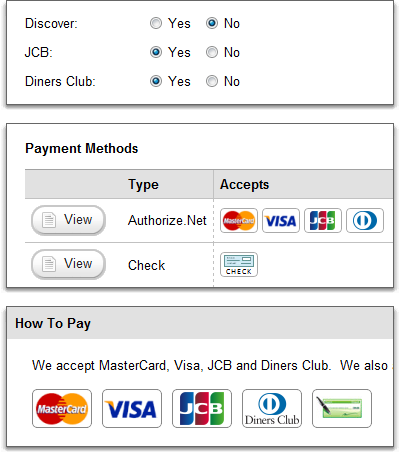
You can now specify a fixed amount for the first payment
The guest's first payment has always been based on a percentage (1-100%) of the total charges. Now, you can require a fixed amount instead. If the fixed amount is greater than the total charges, the guest is required to pay the entire booking up front.
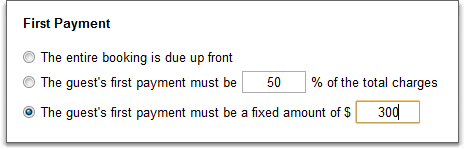
We added 'Nights', 'Adults', 'Children' and 'Pets' columns to the grids
It's nice to be able to see how many people are coming and how long the guest is staying without having to click through to the booking, quote or inquiry record. Previously, you could see how long the guest was staying by looking at the date columns, but we've added a 'Nights' column to make it easier. To be clear, these columns were added to all three grids - bookings, quotes and inquiries. You can sort these columns, like all the others, by clicking on the header.

Quotes no longer require both first and last name
Not all inquiries are sent in with a first and last name. Some listing sites don't separate the name into two fields, and inquiries end up coming in with only the first name. This used to create a conflict with quotes because quotes required both first and last names. Not any longer. Now you can create quotes, either manually or from an inquiry, with only a first or last name. One of them is required, but not both.
The quote acceptance process now asks for the point of contact
Previously, if a quote was prepared for a person not in charge of the group - a spouse, for instance - the booking would end up with the same name. There was no place for the guest to change the name and email address to the person responsible for the group. A new page has been added to the quote acceptance process, one step prior to the renter agreement, asking the guest to confirm the name of the person in charge. In the future, we'll be expanding this page to ask for phone numbers and the guest list (should you want your guests to provide that information).

Updated wording
In more than a dozen places, mostly on email templates, we changed the wording to clarify language that may not apply to certain guests or bookings. For instance, not all guests pay with credit cards so clauses that are specific to credit card payments are now prefaced with "If payment is made by credit card...".
You can now specify the release days for security deposits at the quote level
If you know in advance that you're not going to release the security deposit on a specific booking for a period of time that is out of the ordinary, you can now customize that at the quote level. Previously, the release days setting only existed at the property level. As most users already know, the 'release days' only refers to the days the system waits before sending you an email reminder. The system never automatically releases the security deposit with your direct confirmation.
Two updates ago, we snuck in a tiny new feature - the ability to set a company name on your profile. Very few users have found and made use of this field so I wanted to call attention to it.
If you open your profile, you'll notice the new field.

Once you enter a company name, you can begin using it in your renter agreements by selecting either one of the following fields:
The first only inserts your company name. The second will attempt to insert your company name but, if missing, will insert your full (first and last) name instead.

If supplied, you'll notice that your company name also shows as your main profile name instead of your first/last.

In the future, we'll have more uses for the company name, particularly in our upcoming work with custom email bodies. In the meantime, run over to your profile and make sure your company name is entered.
Yes, exactly (un-cancel).
OK, sounds good.
Claudia
Understand perfectly. You're basically wanting an un-cancel button that reactivates the booking. There's no way to do that right now. Canceled bookings remain canceled and cannot be un-canceled, but we've seen this need before and have it on the list to do. ~Sam
Great job, Sam. Can't wait for the new goodies to come. :)
"If the guest sends a check payment but is a few days late, and you still want to book them, no need to worry. It's very simple. Either create a new booking and enter their payment manually, or send them a new quote to accept. If you send them a new quote, after they've accepted it, you'll enter their check payment at that point."
This above statement concerns me, however. I would want to keep the original booking, with dates, and rental agreements and not inconvenience the guest to go through the process over again. For the future, could the original booking be RE-OPENED (BOOKED) and then continue with recording the check? Or, perhaps the EXPIRATION date be changed on the booking, to re-open automatically? Not sure what would work, but you understand what I am trying to say?
Thanks,
Claudia
Payments by check is a great way of giving your guests a non-electronic way of paying for their booking while still using the public quote acceptance forms. Previously, if a guest wanted to pay by check, you had to create a manual booking and enter manual payments. You had to tell them where to send the check and hold their hand throughout the process. Now, OwnerRez will do all that for you.
Let's take a look at the nuts and bolts
Open up your payment methods in your account area. Click the 'Add Payment Method' button and then click 'Add Check'.

You're presented with a number of fields that are all (hopefully) self-explanatory. These fields are the information the guest will see during the quote acceptance process - information that tells them who to make the check out to, what address to send it to, additional instructions and how long you'll wait to receive the payment before the booking is canceled.
What are the Acceptance Rules?
Below the basic information fields at the top, you'll notice an 'Acceptance Rules' section with some checkboxes.

Basically, there are two governing questions that affect all check payments:
If the guest's check payment never shows up in the mail, how long are you willing to wait before canceling their booking?
Obviously, you're not going to wait forever. OwnerRez will watch your pending bookings and automatically cancel them if a payment isn't entered by the number of days you specify. By default, the form will pre-fill the number of days to 14 since two weeks is a decent amount of time for a check to be sent in the mail and then deposited into your bank account. If 14 days is too long or too short for your management preferences, simply change it to something different.
How close to the arrival date are you willing to accept a check payment?
If a guest inquires about an upcoming weekend, only four or five days ahead, obviously you don't want them sending a check payment because it wouldn't arrive, and clear with your bank, in time. You would want to insist that they use a credit card. OwnerRez can do this too. By specifying the minimum number of days allowed before arrival, the 'pay by check' option is removed from their quote and they have to use a credit card to accept it. By default, the form will pre-fill the number of days to 45 since a month and a half is ample time for you to rebook the dates if the guest's payment falls through. Don't accept our opinion though - change it to whatever you want!
Select the properties you want to include
Below the 'Other Instructions' field, you'll notice a 'Use On Properties' section and your list of properties will be showing. This allows you to specify which of your properties you want this specific check payment method to be used on.

By default, the form will pre-select all properties that do not have a check payment method already associated with them. Most of the time, this is what you'll want since payments for all properties go to the same place and involve the same instructions. However, some owners have different corporations set up for different properties so this allows those owners to tailor specific instructions for each property.
As with credit card payment methods, each of your properties is limited to having one check payment method. If your property already has a check payment method in place and you include it on a new check payment method, the new one will replace the old one. This is a hard and fast requirement of the system so as to avoid confusion when the guest is paying. We don't want to show the guest two or three different sets of check instructions on one quote.
Changes to the booking workflow
In a previous post, I showed some pictures of how the quote acceptance process changes when multiple payment methods (credit card, check, etc.) are available.

If the guest chooses to pay by check, and finishes the quote acceptance process, the subsequent booking workflow changes to accommodate their lack of payment.
First, the success message in the quote acceptance process once again reminds them to send their check immediately and provides another copy of your address and instructions.

Then, the confirmation email they receive contains a bright red warning that their booking is pending and payment must be received or it will be canceled.

The booking shows up as 'pending' in the system, everywhere you see it, so that bookings without payment always stand out.
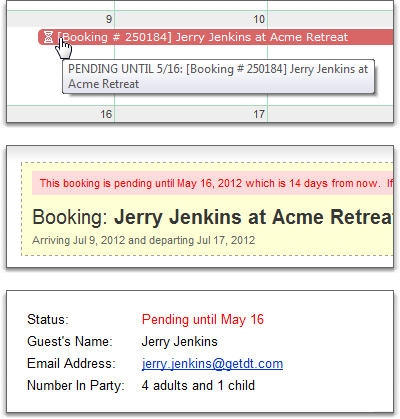
Each day, OwnerRez automatically checks each pending booking to see if it is past its due date. Along the way, it sends occasional reminders to both you and the guest so no one forgets. The reminders are sent once every five days, from the moment the booking was created, and on the day before it is due.
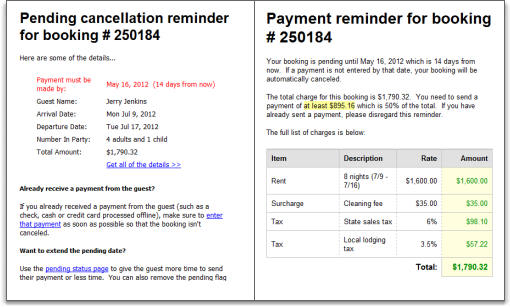
Finally, if the booking is still pending after the due date has passed, OwnerRez automatically cancels the booking and sends an email to both you and the guest with an explanation.

What if the guest's payment arrives after their booking is canceled?!
If the guest sends a check payment but is a few days late, and you still want to book them, no need to worry. It's very simple. Either create a new booking and enter their payment manually, or send them a new quote to accept. If you send them a new quote, after they've accepted it, you'll enter their check payment at that point.
The second payment
Currently, our system does not remind the guest about their second payment if they pay by check. This is because OwnerRez monitors and collects Scheduled Payments which are all credit card based. You cannot create a Scheduled Payment for checks - there would be nothing for the system to collect.
In the near future, we'll be releasing a new Scheduled Reminders feature that will allow you to send out reminder emails at various intervals as well as an overhaul of our 'second payment' payment form. Once this is released, the system will automatically schedule reminders for guests who pay by check.
For the time being, please watch your bookings that are check based and make sure to collect the second payment and security deposit.
Lots more to come!
We've only barely begun the overhaul of our payment methods, payment forms and check features. There are tons of changes waiting to be worked on and released. We'll be adding PayPal (regular, non-gateway) and Google Wallet integration as well. Our goal is to provide you and your guests as many ways of collecting payments as possible in as easy a way as possible.
Great job, Sam! You guys are developing a great system. :)
Claudia
In the last post, we mentioned that OwnerRez now supports multiple payment methods per account. Let's take a look at the details.
Go to the Account menu and look at the Payment Methods box on the bottom right.

You'll see a description of the payment method you're currently using as well as some options to view all payment methods and add more. If you've recently filled out a merchant account application, you'll see that too. Click the 'View my payment methods' link and you'll see a new page showing a grid of your methods.

If this is the first time you're seeing this area, your account will only show one payment method since that's all you could use before.
Click the 'Add Payment Method' button to see a list of the possible payment methods you can add to your account.

In addition to a new design, you'll notice that there are now two extra payment methods showing - Sage Payments and manual checks.

Sage Payments is a provider of merchant accounts, and they operate their own internet gateway. In layman's terms, that means that they do online credit card processing. If you use our application to create a new merchant account, you'll end up using Sage Payments as the gateway. And now, anyone with a Sage Payments account, no matter where it was created, can hook it up to their OwnerRez account in just a few quick seconds.
The other new payment method - manual checks - is where we spent a good hunk of development time over the past few months. A lot of users told us that they wanted their guests to be able to accept a quote yet send payments by mail. This created ramifications throughout the app, and we'll explore those issues in the next few days.
For now, I want to continue discussing payment methods in the abstract.
Pull up an open quote and click on the Payment Form tab. As you'll see, the payment form looks updated - different text, different buttons, cleaner mid-section. Notice at the bottom that it shows the guest how they can pay in clear, cold language. If you have both a credit card and check payment method added to the property, it'll show both as payment options.
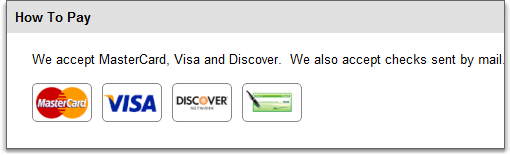
If you click through the next legal page and continue to the billing page, you'll notice that the guest is presented with both payment methods and can select the one he wants.

As I mentioned previously, there are ramifications if the guests pays by check because a check may never show up. I'll discuss those ramifications in the next few days. If you're curious now, take a peek at the Pending State fields under the General Info tab of a booking.
In the coming months, we'll be adding PayPal and Google Wallet (formerly called Google Checkout) as payment methods, and you'll be able to add those to your properties as well. We already support PayPal's Payments Pro gateway, but we'll be adding support for regular PayPal where the guest will be directed to PayPal's website to pay privately. We're also working on credit card integration for FirstData and Stripe.
If there's a payment method you'd like to see added, please let us know. Because of the work we've done over the past several months, it is now much easier to plug in support for new payment methods, and we look forward to doing just that.
Great! Thanks, Claudia
Hi Claudia,
That's most likely happening (you're not seeing the check payment method) because the arrival date of your quote is too close. Remember, the check payment method has a rule that restricts it from being used if the arrival date is too close.
To see what I mean, go edit your check payment method to make the arrival-date rule much smaller (say 15 days) and make sure the quote arrival date is more than 15 days from now. Then refresh the public quote acceptance form and you should see the check payment method appear.
The guest always has the option of choosing whichever payment method they prefer.
-Michelle
You're very welcome. ~Sam
I would like to thank you and everyone that works for OwnerRez. You guys are doing a GREAT JOB!!!
I went in to a previous outstanding quote and sent an email to myself again (I am the customer). When I went to accept and saw the T&C on the first page and went to the second page, I did not see an option to pay via check. Is this because it was a previously quoted transaction? Do I have to enter another bogus quote, to see the pay by check option?
Maybe it has to do with one of the explanations above, which I didn't understand fully. Can the guest have the option of either paying via credit card or paying via check, during the acceptance of the transactions? I don't know which way they will pay, when I send the quote.
One of my townhouses, most are paid via credit card and some by check. My other townhouse is mostly by check and some by credit card.
Claudia
Monday evening, we released a large update that wrapped up four months of development. Here at OwnerRez, we dislike sitting on development for months at a time. Our goal is to release at least one update every three weeks. As Michelle mentioned, this update took a lot more time because of all the areas of the application that it affected.
You can look at the technical details on the update page, but here's a quick breakdown of the big stuff.
Accounts can now have multiple payment methods
Look at your account overview page, and you'll notice that the text is different in the payment methods section. Click through to view your payment methods and you'll notice that the area has been completely redesigned. If you click the 'Add Payment Method' button, you'll get options for adding more payment methods.
There is no limit to the number of payment methods you can have in your account. Suppose you want to have a unique merchant account for each of your properties so that the guest sees the name of the property on their credit card statement. You can now do that. Simply set up integration for each of your merchant accounts and select which properties each one is used for. The system will not allow a property to be linked to more than one payment method of the same type (check, credit card, etc.). I'll be covering this area in more detail in the next few days.
Guests can now accept a quote while paying by check
As you dig around in the new payment methods area, you'll notice that 'check' is now an option. While the system always supported recording manual payments as check or cash, we now allow the guest to accept and finalize their quotes while picking payment by check.
Building this functionality created myriad ramifications throughout the application. Checks necessitate rules. How many days will you (the owner) wait on the payment to arrive before the booking should be canceled? How far in advance of the arrival date do you want check payments to be available? Can you tweak how long a booking is pending, or remove it altogether for guests you trust? Over the next few days, I'll explain these issues and how OwnerRez satisfies them.
Pending bookings and auto-cancellation
The new payment by check feature created the need for a 'pending' status on bookings which we opened up as a feature on all bookings. You can now set bookings to be pending for a certain number of days, or until a specific date, which will automatically remind the guest to send a payment. The pending status is linked to the booking's payments such that when any payment is recorded, the pending status is automatically removed. Likewise, it is not possible to set the booking as pending if the booking has at least one payment recorded. You can also remove it yourself under the General Info tab. More on this to come.
Quote acceptance forms have been overhauled
The next time you look at the payment form for a quote, you'll notice that the design has changed. While the design is not drastically different, you'll notice that some text has been moved around, the buttons have changed, the pages are faster and your payment methods are more prominently displayed.
We'll be making more changes to this area in coming development sprints. We've long considered these forms to be too dry and uninviting (you guys have pointed that out too!), and we know they need more dressing for your properties. We'll be adding a nice header across the top that shows an image of your property, your property name, other information you want to include and a link to your website. During this update, we overhauled the page architecture to prepare for those coming changes.
New legal agreement page during the quote acceptance process
Users have long pointed out that having a simple checkbox for agreeing to the Terms and Conditions - and not calling out the legal agreement in a more obvious way - is a bad approach. We agreed with you, and now it's been changed.
Now, when the guest accepts their quote, the very first page they see is the legal agreement, prominently displayed with a warning of what they are agreeing to, the date/time, their public IP address and a box for them to enter their name. This is a much clearer way of putting the legal agreement in their face and forcing them to understand their responsibilities. Also, as the first page of the acceptance process, it allows them to jump out quickly if they disagree with something before wasting time entering their billing info.
Sage Payments integration for all users
We've added credit card integration for another gateway - Sage Payments. Those of you that created a merchant account with us already use this gateway, and nothing has changed for you except that you can now see the integration details under your payment methods.
In the past, we've been approached by users that already have a Sage Payments merchant account, created elsewhere, that wanted to use it with OwnerRez. You can now do that. Simply go to your payment methods, click the 'Add Payment Method' button and select Sage Payments. You should have your M_ID and M_KEY integration codes already on-hand, sent to you from Sage at some previous time. If can't find them, contact Sage directly and they'll tell you what they are.
In addition to these major changes, we also fixed, updated and enhanced dozens of minor things. For instance, you can now specify your Company Name on your profile and then insert that as a mail merge field into your legal agreement.
As we continue to push out releases, please tell us how your personal management style is made easier or harder by what we're doing. Each owner has unique ways of managing their properties. Feedback is key!