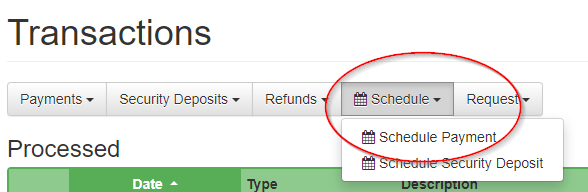By default, OwnerRez sets up direct bookings to require the guest to pay 50% of their total charges to create the booking and then charge the remainder 30 days before arrival. The OwnerRez system handles auto-cancellation and payment reminders if the manual payment isn't received. Services for scheduled payments occur at midnight in each property's time zone. The service operates around that time, so it may not exactly start at midnight, but any properties within that timezone will be queued up.
You can change these settings in the Rules for your property or for a specific Booking - decrease the initial payment, change the days-before setting to collect the payment only 14 days before arrival, etc. - but the basic idea of two payments is what OwnerRez does automatically.
However, there are situations where you want the guest to be able to make more than two scheduled payments. For example, you may have a guest staying 3 months, who'll pay 20% down, 20% 14 days before arrival, then an additional 20% in the middle of each of the three months they're staying until they're all paid up.
OwnerRez can't set this up for you automatically. But, you can do it yourself manually.
1. Adjust the Initial Payment
If you are creating a Quote for a situation like this, where you know the guest should not pay the default 50% upfront, you can fix that percentage before they accept the Quote. Simply go to the Rules tab of the Quote, click the Change button, look for First Payment, and alter it as needed:
Save your changes, and now the guest will only be asked to pay the reduced amount.
2. Making the Booking
We recommend that you let the guest accept the Quote, and complete the online booking process normally. This will create a Booking in OwnerRez. By default, this will also schedule a payment for the full remaining balance 30 days prior to arrival.
3. Scheduling Additional Payments
In our example above, the Booking would now have the guest still paying the entire remaining amount 30 days prior to arrival.
To change this, go into the Booking, Transactions tab. You'll see the initial payment that was collected, and also the payment and security deposit scheduled to be collected:
Click on the Scheduled Payment, and then the Delete button. This gets rid of it.
Now, you need to re-create new payments in the right amounts and with the desired dates. Go back to the Transactions tab, Schedule dropdown button, and Schedule Payment.
For each new scheduled payment, you can enter the day to collect it, and the appropriate amount.
Repeat as many times as needed. Don't forget to set the final payment to collect the entire remaining balance, in case that changes between now and then!