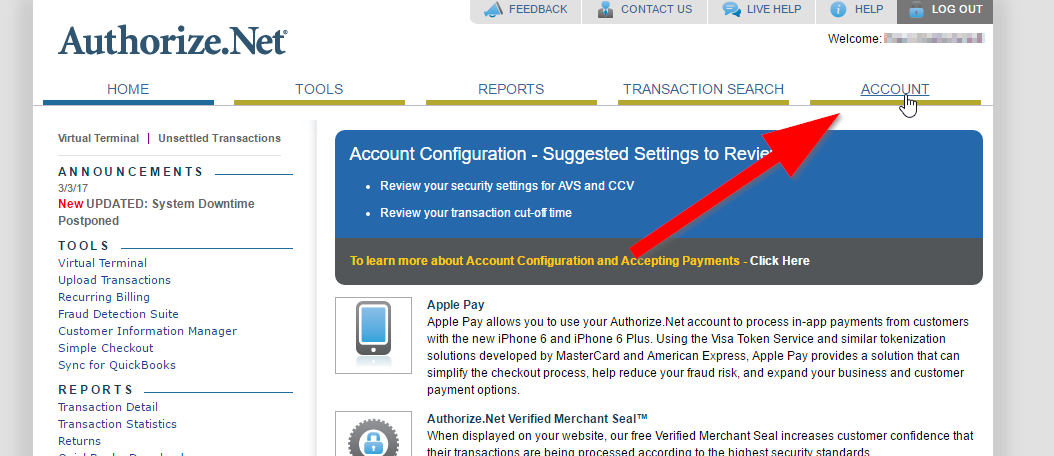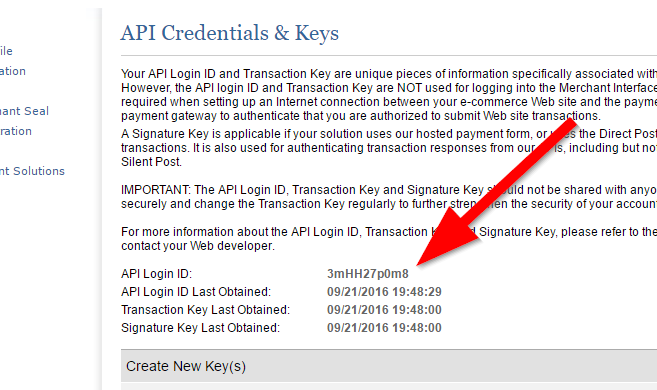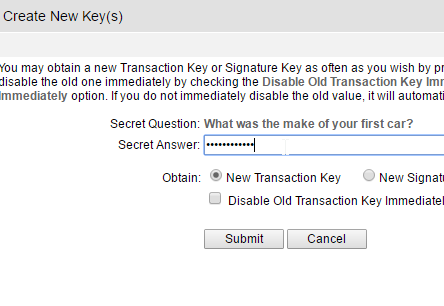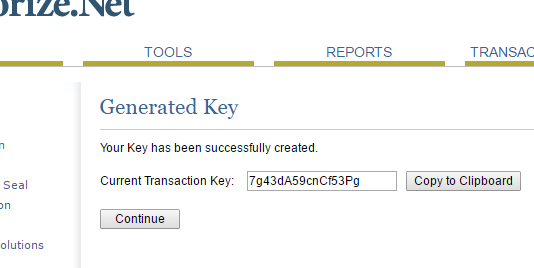OwnerRez offers many different payment processing options including the ability to accept credit cards. However, we are not a credit card processor ourselves. Instead, we integrate with dozens of industry-standard processors and gateways, so you're free to pick and choose which processor you want to use, and OwnerRez will connect with it and happily process your guest's credit cards under the covers.
Authorize.net is one of the many credit card gateways we integrate with. Authorize.net, as a company and service, was founded in 1996 and is one of the oldest e-commerce credit card gateways available. While the company has changed hands several times over the decades - from Go2Net to InfoSpace to Lightbridge to CyberSource - it is now owned by Visa and continues to offer a fast, solid platform for payment processing that has largely remained the same for more than two decades.
It's important to understand that Authorize.net is not a processor, strictly speaking, and does not provide merchant accounts on its own. Authorize.net is strictly used as an "internet gateway" that is layered on top of other bank or processor accounts. Many processors and banks use Authorize.net to communicate with interchange because it's a known service and been around a long time. Banks would rather use a known service - particularly one that many existing apps and software systems often use - then develop their own integration, so many banks will include an Authorize.net account.
Setup & Connecting Authorize.net
OwnerRez connects with Authorize.net via the "API Credentials" model which is the same as most of the processor and gateway options that we integrate with. Like the other processors and gateways, you'll need to login to your Authorize.net account, find the API credentials and copy them into OwnerRez in order to complete the integration. First, follow our standard instructions of finding the payment method in OwnerRez and then click to connect Authorize.net option.
Once you've clicked to connect the Authorize.net payment method in OwnerRez, you will notice that we ask you for a set of two fields, called "API Credentials", at the top of the page:
- Login ID
- Transaction Key
These items are provided to you by Authorize.net and can be found in the Authorize.net virtual terminal. Please follow the following instructions exactly.
Login to the Authorize.net virtual terminal which should be at the following URL:
Once you're in, click on the Account tab on the far right towards the top.
This will take you to the account Settings page. You'll notice Settings is highlighted in the left sidebar menu.
Find and click the "API Credentials & Keys" link under the Security Settings section towards the right and bottom.
This will take you to the API Credentials & Keys page.
In top section of the page, you'll see an "API Login ID" underneath several paragraphs of text. That's the Login ID we ask you for in OwnerRez. Copy that over to the OwnerRez payment method.
Next you need to get the Transaction Key.
On the same Authorize.net page, there's a section for creating new Transaction Keys. Authorize.net will not show you previous Transaction Keys. The only way to see a Transaction Key is to create a new one which will expire any old ones you created previously.
To create a new Transaction Key, answer the security question and select to obtain "New Transaction Key". Then click Submit.
A page will load showing the new Transaction Key. This is the key you need to copy into OwnerRez.
Back in OwnerRez, having found and filled in your Login ID and Transaction Key, you're all ready to go. After you finish filling out the rest of the page, click Save at the bottom.
Fraud Detection Suite
Authorize.net has a Fraud Detection Suite that can detect some potential mismatches in card security code, high rate of card attempts, and other scenarios.
This has several options for what to do when an item matches the rule -- approve, decline, authorize and hold for review, do not authorize but hold for review.
The "hold for review" options don't return a correct approval/decline code to OwnerRez, so the payment can't be recorded automatically (or in the case of "authorize and hold for review" might be recorded as paid but really wasn't if you eventually decline the review).
Instead, the "hold for review" options will result in strange decline messages to the guest such as "Your order has been received. Thank you for your business." And the review process would need to be done manually.
We recommend only using the Approve or Decline options, and avoiding the "hold for review" options:
If you have some open transactions in a review status, the easiest way to fix it is:
- Switch to the decline method as outlined above
- Make sure the original payments are voided in Authorize.net (and OwnerRez if they were recorded there, although they wouldn't be if they were not authorized)
- Run the card again (or have the guest book again)
If you use the manual review options, which we don't recommend, you'll need to manually record payments or refunds in OwnerRez after the booking to provide the history for what occurred.
Testing
After entering the Login ID and Transaction Key in OwnerRez, use the Test API Credentials button to see if everything validates.
Confirm the test by clicking 'Run Test'. This sends a request to Authorize.net with your API credentials.
We check the response that Authorize.net sends back to see if it looks right. If the test succeeded, you will see this confirmation. After completing the other sections as desired, make sure to Save the settings at the bottom of the page.
To completely test your integration, please do a test transaction using a real credit card. There is no better way of testing your API Credentials than running a real credit card. To do that, create a manual booking, collect a payment using your personal credit and a small amount (say $5). Once it goes through, use the Void & Delete option on the payment to void the credit card payment. Then cancel or delete the booking. That will tell you definitively that everything is good to go.
Authorize.net has its own test mode, where it will react to OwnerRez card requests and provide responses, but not actually process any charges. OwnerRez has no way of knowing that your Authorize.net account is in this mode. So, if you activate the Authorize.net test mode, OwnerRez will merrily proceed to "charge" your guests, and think it is really collecting money, while in fact no charges are made and nothing is collected. Make sure to confirm that your Authorize.net account is not in test mode except when you are actually testing it!
Common Issues & Questions
What is the specific Authorize.net methodology do you use (SIM, AIM, CP, etc.)?
We use the AIM method. Like our other processor integrations, we require a "server to server" method so that the guest experience and payment process is entirely managed end-to-end in OwnerRez.
How can I reconcile payments from Authorize.net?
This is not an OwnerRez function, but, you can find a detailed discussion of the reports available from Authorize.net here. Using these, it should be possible to reconcile against both your bank statement and your OwnerRez revenue reports.
Can I void a transaction?
OwnerRez users may be able to process a Cancellation Within 24 Hours of Booking, but for a definitive answer, see Authorize.net's How do I void transactions? knowledge article for instructions.
My guest is getting the error message, "Tax is required," which doesn't allow them to finish the booking. How do I fix this?
In rare cases, the "Tax is required" error message has been sent to OwnerRez as a Processor Code of 33. OR suggests that users follow the instructions on the Transaction Response Codes page.