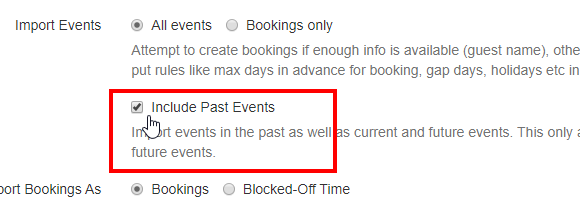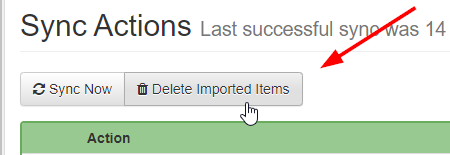A key part of syncing your OwnerRez calendar with channel calendars is the Calendar Import/Export process. Make sure to read the Calendar Import/Export Overview article about what calendar import/exporting is, how it works, and how to configure it.
This article provides a list of common questions and answers that are not covered elsewhere.
- Calendar
- Do I need calendar import/export while channel integrated?
- Do I need to manually run the import and export?
- How often during the day does it run?
- Re-importing all the old/past events after the import is already running
- How do I disable an existing iCal import?
- Importing from one OwnerRez property to another OwnerRez property
- Changing the calendar import URL
- I'm getting error messages that my iCal export URL is invalid.
- How do I handle one of my iCal feeds, adding "fake events" or empty bookings to my calendar when there are no real reservations?
- Syncing
- Bookings
- Bookings versus blocked-off time
- Empty bookings - where's the guest and financial data?
- Removing all imported bookings and blocks
- My booking was canceled on the other channel, but it's still showing in OwnerRez.
- Oh no, I imported the wrong iCal from a different property, and now there are all these wrong bookings in OwnerRez! How can I fix that?
- My iCal exports only include future bookings, not past ones!
- How do I handle importing international phone numbers?
Calendar
Do I need calendar import/export while on channel integrated?
No. Once you move to an Channel Integration for a particular channel, the calendar import/exports for that channel can be disabled. In fact, when you connect a channel integration, OwnerRez will find and disable the calendar import for that same channel.
If the calendar import remains behind, you can disable it manually. Our channel integrations fully take care of keeping the channel calendar up to date and those updates occur in near real-time.
You should also remove the calendar import on the channel side (ie. exporting from OwnerRez to the channel) so that the channel is not checking our export links after the channel integration is in place. Most channel integrations do this automatically as well, but it doesn't hurt to double check.
Do I need to manually run the import and export?
No, the calendar import/export process runs in the background throughout the day on both the OwnerRez and channel side. It is automatic and does not need any manual intervention once it has been configured. When the calendar import engine finds a change, OwnerRez will email you about the change that occurred.
How often during the day does it run?
OwnerRez checks all calendar imports about once every 30 minutes. If there is a change on the channel calendar, our system should notice it in 30 minutes or less, typically much less.
That being said, the channel may not actually show the change in their calendar export link for awhile. There are times, due to caching or other pending states, the calendar export doesn't actually update for an hour or two. Because of this, it may take longer for OwnerRez to update since the calendar export isn't showing the change.
On the channel side, we have no control over the import frequency. Our research shows that most channels run every 4 to 6 hours, while some only run once or twice per day unfortunately. So while changes on the channel side may show up in OwnerRez quickly, changes in OwnerRez may take a bit longer to update on the channel.
Re-importing all the old/past events after the import is already running
By default, our calendar import engine does not import old events after they have been brought in once. This is, for several reasons, one of which is as a security precaution against re-creating "new" bookings after they have been deleted or canceled.
However, you may need to make the import engine bring old bookings in again. For instance, you may have deleted everything and then determined that you need those bookings/blocks again. Or you may have not imported them the first time and then changed your mind.
Open the calendar import, click Change and select the Include Past Events option.
Click Save and OwnerRez will do a fresh import of all the past events without skipping over them.
How do I disable an existing iCal import?
Follow these steps:
- Go to the iCal Import list at Settings > Calendar Import/Export.
- Find the specific iCal import you want to disable, and click on its row in the table.
- Click the "Change" button at the top of the page.
- Scroll down, and look for the "Active" checkbox. Un-check it.
- Save. You're done! That iCal will no longer operate, nor appear in the list.
Importing from one OwnerRez property to another OwnerRez property
Some users have "combination properties" where a single house has multiple bookable units within it. For instance, you might have a Duplex property that has Left Side and Right Side individually available for a total of three properties. When the Left or Right side books, you need the whole Duplex property blocked; when the Duplex property is booked, you want both Left and Right blocked too.
If you have this type of scenario, do not configure calendar imports in OwnerRez from one property to another. Instead, use our Mutual Blocking feature which is designed to handle combination properties. There are virtually no situations in which you should be importing one OwnerRez property into another OwnerRez property. If you find yourself needing to do this, please contact us first to explain the scenario. There may be a better solution for you.
Changing the calendar import URL
You might make a mistake and copy/paste the wrong calendar export link when creating a calendar import. When you come back to the calendar import later, you'll notice that the URL cannot be changed. This is by design.
However, no worries - you can certainly correct your mistake! First, determine if you need to delete all the imported bookings and blocks, and do that first. Then, disable the calendar import so that it will no longer run. Finally, create a new calendar import using the correct URL.
I'm getting error messages that my iCal export URL is invalid.
Regardless of where users want to export them to, OwnerRez Calendar Export URLs (iCals) are equally valid with or without the .ical extension. If users have difficulties with the iCal export URL, we suggest appending the suffix .ical or .cal on the end of the iCal link.
Change your original iCal export URL like this example: https://app.ownerrez.com/feeds/ical/85eb4c60d00448efa43c889cdc6a1750
to either:
- https://app.ownerrez.com/feeds/ical/85eb4c60d00448efa43c889cdc6a1750.ical
or
- https://app.ownerrez.com/feeds/ical/85eb4c60d00448efa43c889cdc6a1750.cal
How do I handle one of my iCal feeds, adding "fake events" or empty bookings to my calendar when there are no real reservations?
Some listing channels may add fake events or empty bookings to your calendar. If you can identify fake events or empty bookings with the same name or summary, you can add part of the name or summary text to the Exclusions section of your iCal Calendar Import. This will allow the import process to exclude those fake events or empty bookings.
To add your exclusionary text to your iCal Calendar Import, navigate to Settings > Channels > Calendar Import/Export > Import tab > select the specific iCal Calendar Import > Change > Exclusions > Contains Text. Click Save.
Syncing
Forcing immediate updates
You may know that you got a booking and want it to show up in OwnerRez immediately without having to wait 30 minutes for the calendar import to run.
To do that, open the calendar import and click the Sync Now button above the Sync Actions log. This will cause OwnerRez to do an immediate sync on the calendar import while you wait.
On the channel side, you may want the channel to update without waiting for hours until their system gets around to it. Some channels like Airbnb have an option to run immediately. You can find those options by going to the calendar import/export area and clicking the refresh or sync button that is provided. Other channels like Vrbo don't offer this option. For those channels, the only option is to completely remove the calendar import and re-add it. That tends to do a full refresh while you wait.
There is no way for OwnerRez to force the channel side to update automatically. We have no control over the channel's import engine. How often it runs is entirely up to the channel. However, again, you can typically force it to refresh by removing and re-adding the calendar import on their side.
Sideways syncing between channels (Vrbo to Airbnb and vice versa)
You should think of OwnerRez as your "master" calendar. All channels (eg. Airbnb or Vrbo) should import into OwnerRez and then OwnerRez should export back to them as well. Don't sync any channels sideways (Vrbo to Airbnb directly and vice versa). Only sync back and forth with OwnerRez as the central hub. That creates cleaner lines of syncing and allows OwnerRez to fix or expose conflicts better.
Never do manual blocks on Vrbo, Airbnb or other channel calendars. Do your blocks in OwnerRez only - they'll be pushed out to the channels for you.
Syncing with other (non-channel) calendars, such as a Google calendar
Our calendar export links will work in any calendar system that supports iCal, such as Google Calendar, Outlook, Yahoo, Apple Calendar, and many smartphone calendars. If you go into your calendar system's settings area, there will be options to "follow" or "subscribe" to an online calendar. Put in the export link from OwnerRez and you'll see your bookings appear as new events in your calendar.
For your Google calendar, see the following Google help articles.
Please note that third-party calendar systems can take more than a day to update.Bookings
Bookings versus blocked-off time
Our calendar import engine will try to create bookings as much as possible. However, many calendar exports do not provide enough information for us to create an actual booking - no guest name or other information other than the arrival/departure dates. Because of this a blocked-off time is created instead of a booking. You can then manually convert the blocked-off times to bookings by opening the block and clicking "Convert to Booking" button. You will be prompted to enter guest information and other details when creating the booking.
Currently, Airbnb and Vrbo provide enough information in their calendar export for us to create bookings. However, those bookings will appear empty with limited information. The guest contact information will not be included, nor will the charges, payments or fees. Because of this, we recommend running the Channel Bridge tool to download the rest of those details and "flesh out" the booking in OwnerRez.
Empty bookings - where's the guest and financial data?
After new bookings come in, you'll notice that they look empty. Specifically, they may just have arrival/departure dates and a guest name. This is because for calendar imports, that is the only information that is contained in the calendar (iCal) sync.
Our Channel Bridge tool was specifically built to deal with this problem. Channel Bridge will find and download booking/guest information for Vrbo and Airbnb bookings.
The workflow steps are:
- The booking occurs on Airbnb or Vrbo
- A few minutes after, our system automatically imports it in, blocking the calendar in OwnerRez
- The booking in our system will have basic information such as dates, guest name and phone number if it's Airbnb, but not much else
- Later (the same day or later in the week) you then run Channel Bridge to download and "bring in" the rest of the booking info which you can do later at any time
Remember that we also have Channel Integrations available for Airbnb, Booking.com, and Vrbo. Some like Airbnb and Booking.com will work for any number of properties. Some require you to be a PM (property manager) to connect or other requirement.
Removing all imported bookings and blocks
If you make a mistake - for instance, create a calendar import for the wrong property - you may need to quickly remove all the bookings and blocks that are created by the calendar import engine. Go to the Calendar Import/Export area, find the calendar import and drill in. Right above the Sync Actions log, there is a Delete Imported Items button.
Click this button and the system will remove everything that was created by this specific calendar import.
Please note that it may not remove all bookings for the channel at large because you might have multiple calendar imports configured for the same channel. For instance, you might have a Vrbo calendar import configured for each of your properties. Deleting the imported items will only remove them for the one calendar import you are currently working on.
My booking was canceled on the other channel, but it's still showing in OwnerRez.
Not all sources of iCal calendar feeds send a message stating that a booking is canceled. Some of them just remove the booking from the feed.
But, other sources remove old events from the calendar feed. So we can't just assume a booking is canceled simply because it is no longer in the iCal feed.
In these situations, if you are sure that the booking was imported via iCal and not a channel integation, and that the booking has in fact been canceled, go ahead and manually cancel it yourself in OwnerRez.
Oh no, I imported the wrong iCal from a different property, and now there are all these wrong bookings in OwnerRez! How can I fix that?
Yikes! This looks like a horrible mess! Actually, it's fairly straightforward to fix as long as you catch it quickly before it causes problems.
- Go to the iCal Import list at Settings > Calendar Import/Export.
- Find the specific iCal import that is wrong, and click on its row in the table.
- Scroll down, and look for the "Delete Imported Items" button. This button does exactly what it sounds like, and if you associated the wrong iCal with the wrong Property, it's what you want - it'll get rid of all those wrong bookings from OwnerRez. So, click it.
- Once you've removed the wrong bookings, you'll want to follow the steps to disable the mistaken iCal so you don't get any more.
My iCal exports only include future bookings, not past ones!
That's right - they don't. Not only would it be a security risk if they did, but also, over time the data feeds would grow enormous, slowing everything down with moldy old bookings nobody cares about anymore.
How do I handle importing international phone numbers?
Our import templates use the US phone number format of XXX-XXX-XXXX. If you want to import international phone numbers, place an apostrophe '+ to start the number. It will treat the remaining digits as an international number when importing bookings (e.g., '+52 555 555 5555).