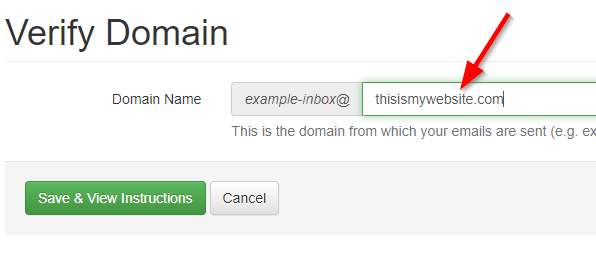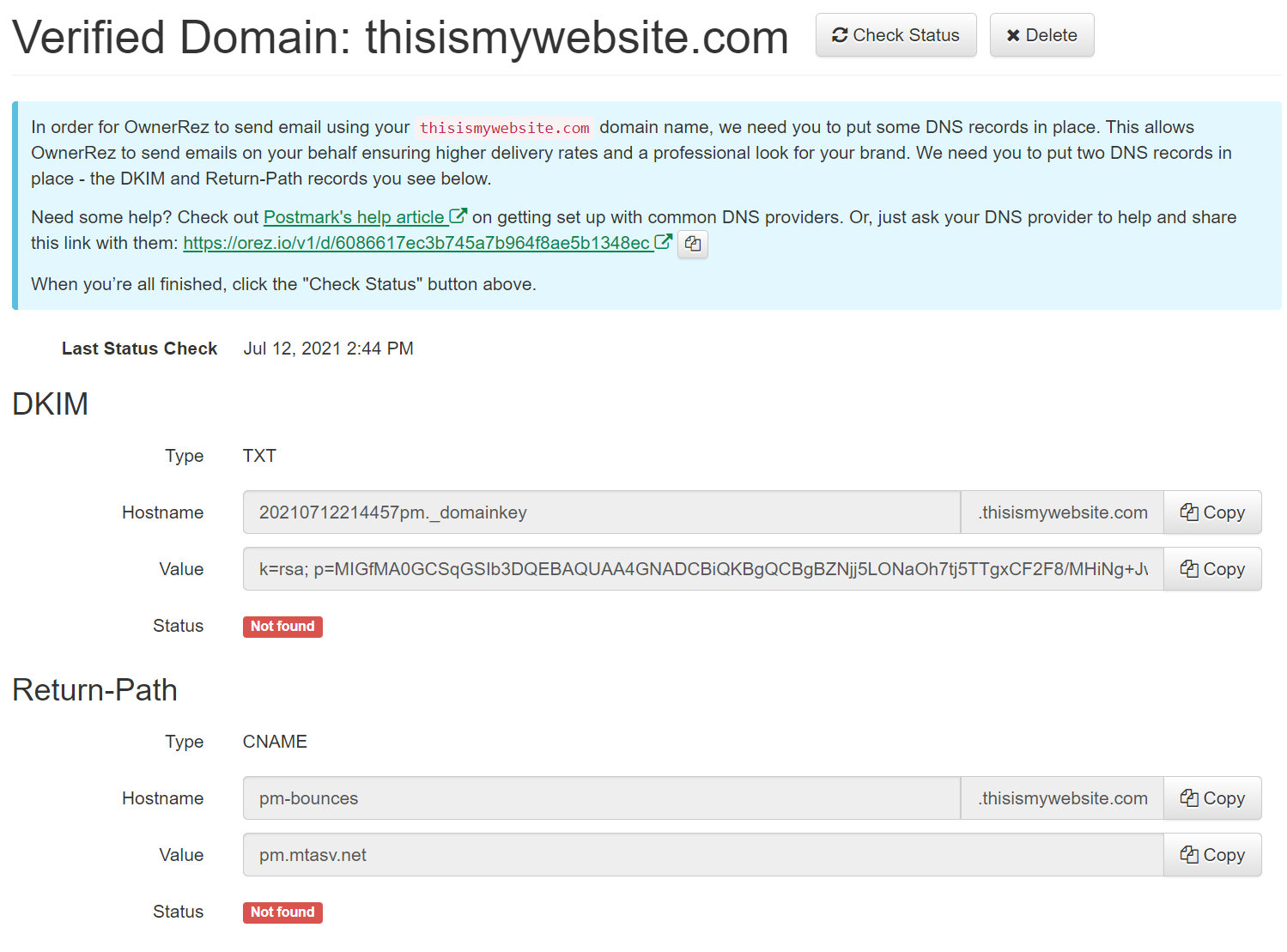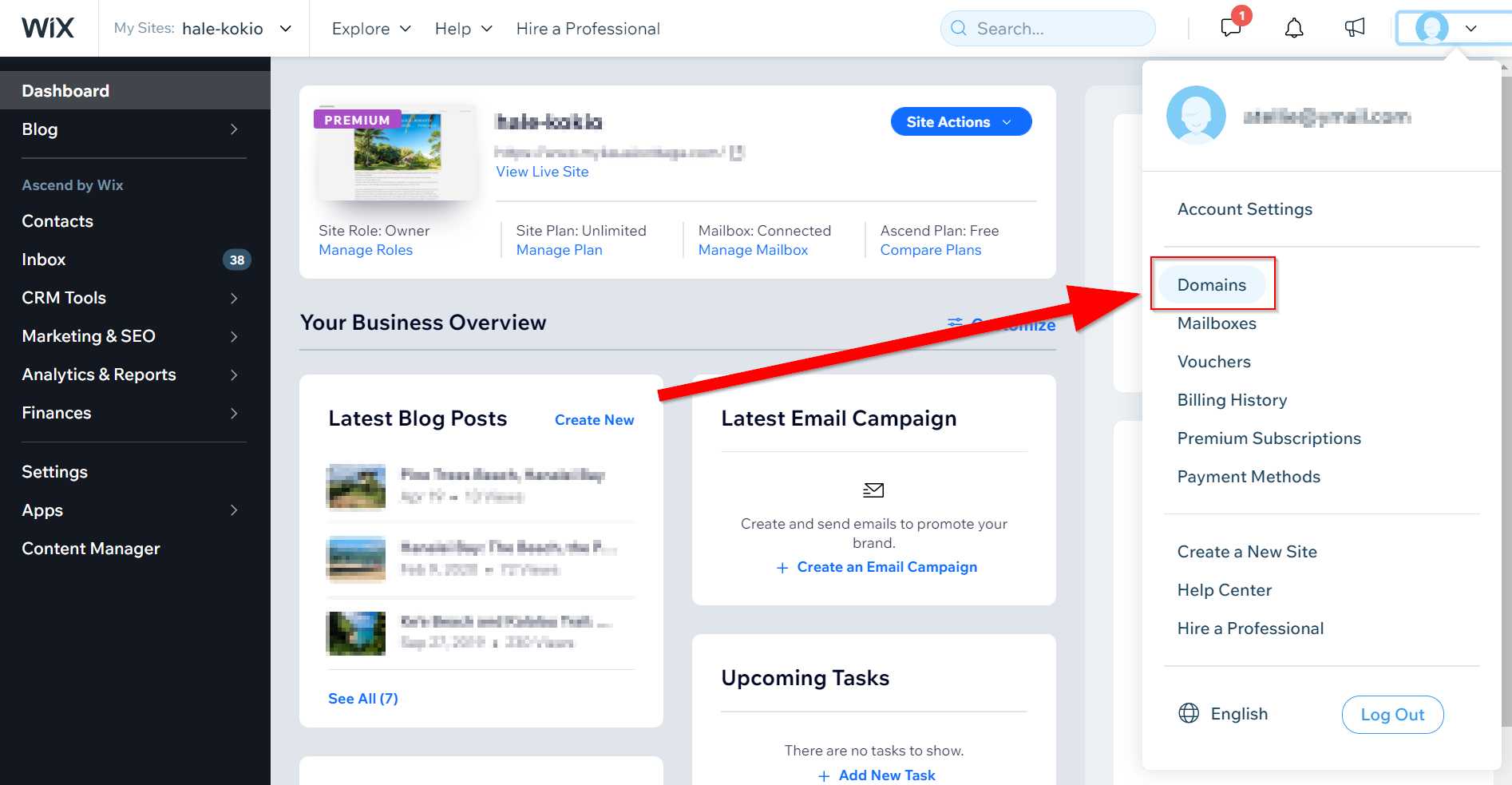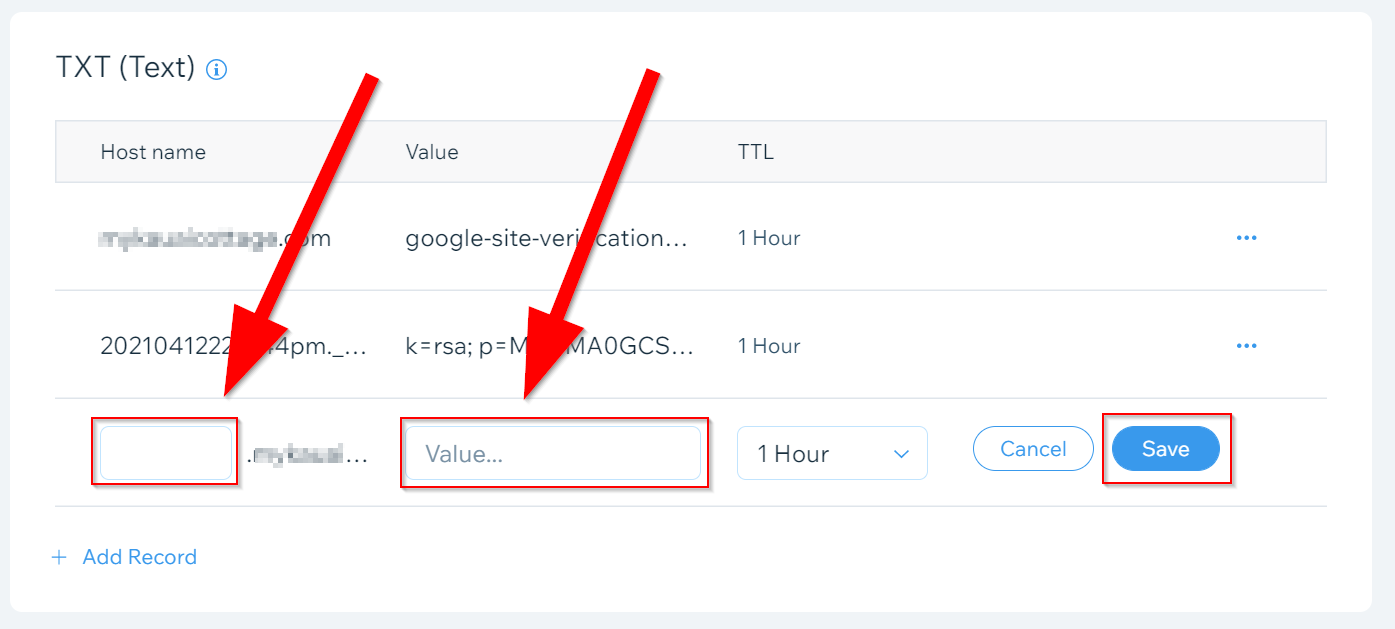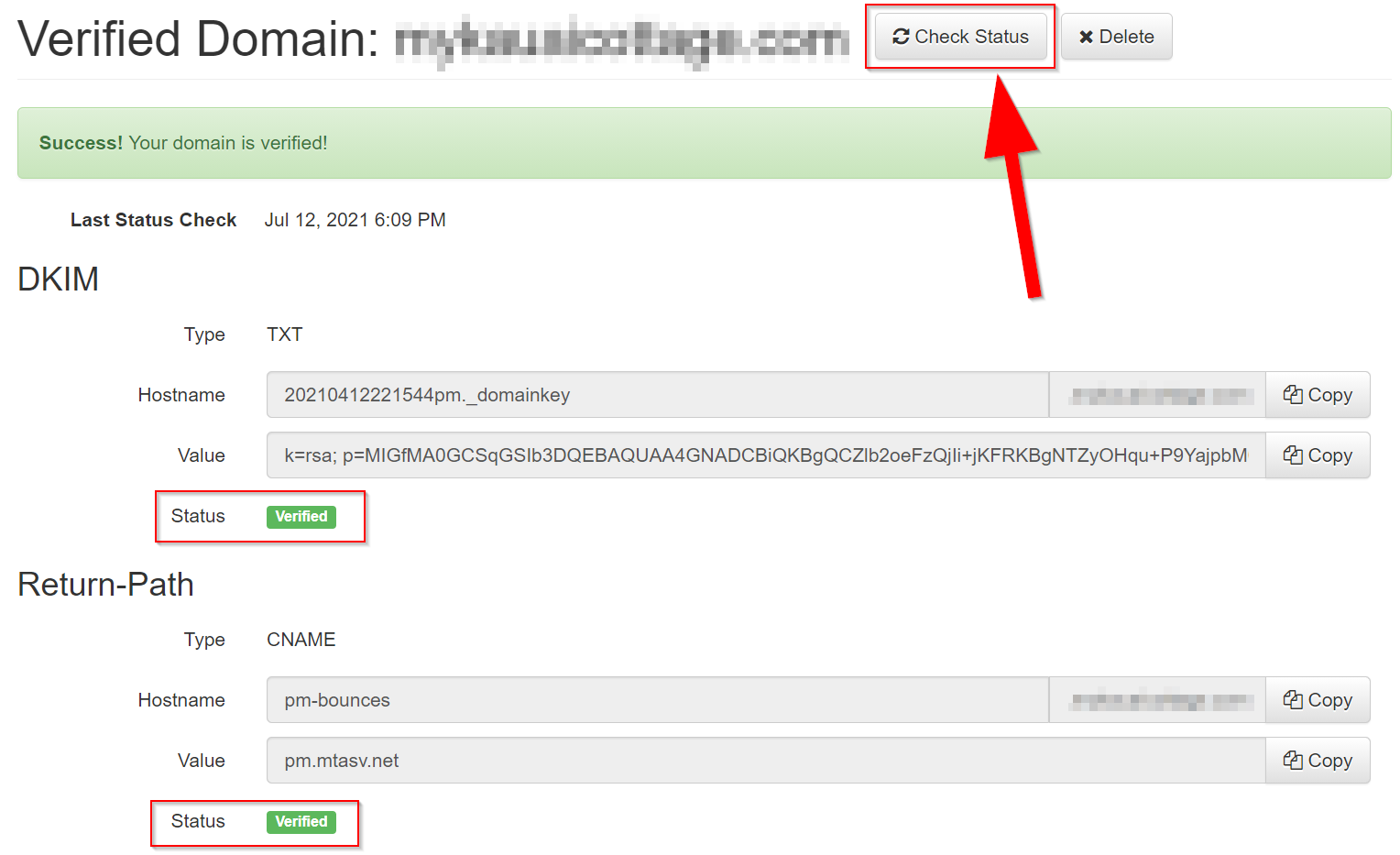If you use Wix.com to host your website with your domain name, you more than likely have your own email address associated with that domain (you@yoursite.com). If this is the case, you will want get our domain "Verified". Why verify your domain? The primary reason for OwnerRez users is so that your email address will also be verified. Once your domain has been verified, any emails associated with are automatically verified.
If you own your own domain, say acmevacations.com, you can set DNS records that verify us as a sending server. Once you do that, we'll switch over to sending directly FROM your verified email address -- say bookings@acmevacations.com. Of course your domain will be different, and you can pick any prefix, like your name.
Starting the process:
Go to Settings > Verified Email Domains.
https://app.ownerrez.com/settings/verifieddomains
On that page, click the "Verify Domain" button. On the next page (as shown below) enter your website name in the field provided. Make sure there are no spaces at the beginning or end. Also make sure you don't include any http, www, or other characters.
Then click the green "Save and View Instructions" button. The next screen will look like this:
Steps to configure DNS records in Wix:
1. Login to Wix.com, then click the Profile button.
2. Select Domains from the dropdown.
3. On the domains page, click the circle with the ellipses next to the domain you'd like to verify. Then click Manage DNS Records.
4. On the DNS Records page, scroll down till you find the CNAME and TXT categorizes.
4. From there, click Add Record on both CNAME and TEXT, then copy and past the Hostnames and Values from the verified domain page inside OwnerRez and save.
Test:
You can ensure that you have set your DNS settings correctly by going to Settings > Verified Email Domains, then select the domain you were setting up. Click the Check Status button at the top. If you setup your DNS setting correctly, you will get a success message and see the status for each record as verified.
Wait at least an hour after making changes before testing - it can take some time for DNS changes to propagate across the Internet.