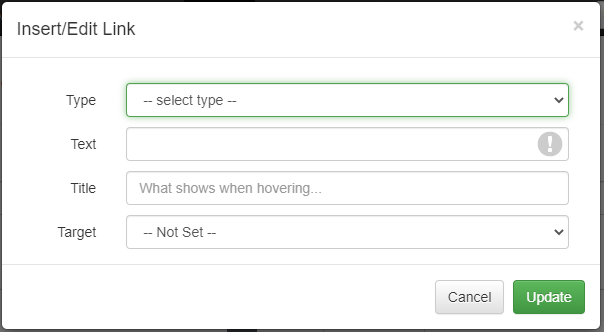Hosted website anchors and links help users navigate content efficiently. Anchors jump to specific sections on a page, while links connect to other pages or sites. Together, they improve usability, enhance user experience, and support accessibility by making information easier to find and explore.
Anchors
Users can add anchors by navigating to Settings > Hosted Websites > their Hosted Website > the Webpage or Blog page they wish to edit and using the Rich Text editor toolbar to add linked anchors to their own Hosted Website.
You can add anchors anywhere on your website when entering text using the Rich Text editor. However, note that Heading 1-4 are the only heading sizes that work with anchors.
Add an Anchor to the specific section of your webpage that you wish to link to. Place your cursor in the first space to the left of the text you want to add your linked anchor and click the Anchor icon on the editor bar.
And the Anchor pop-up window opens. Add the Anchor name in the ID field, theme-parks in this example. Click Ok.
Then, highlight the text you want to create a link with and click the Insert/edit link icon on the editor bar.
And the Insert Link pop-up window opens. Note that your highlighted text is already in the text to display field, and select the correct anchor you added in the previous step from the Target dropdown Menu. Click Ok.
Users will see that an Anchor Icon has been added to the left of the text in the Rich Text editor. Click Save and Close or Save.
When the webpage or blog post is viewed online, those new links will be displayed in the URL address bar.
Users can link or share specific sections of your webpage with guests by clicking on the link on your webpage or blog post and copying the address URL.
Links
The standard OwnerRez editor allows you to create HTML links, for use in Email Templates, Rental Agreements, and in custom areas on your Hosted Website. The editor link function looks and works the same in all cases:
To create a link, first enter the text that you want to appear with a link. Then, select that text, and click the link icon as seen above. You'll get a selector that looks like this:
The text you selected will appear in the Text field.
In order to enter any-old-URL for the link, select "Custom Web Address" from the "Type" dropdown. This will create a new field named URL - past the desired link into this field. You can also use any OwnerRez field code that contains a link - for instance, if you created a custom field that you've populated with a URL.
Custom URL Tricks:
- You can also use any OwnerRez field code that contains a link - for instance, if you created a custom field that you've populated with a URL.
- If you want to make a clickable phone number, prefix it with "tel:" like so:

- You can even do this with an OwnerRez field code that contains a phone number, such as tel:{MYPHONE}
- And for email, prefix the email address with "mailto:"
The rest of the Type options use OwnerRez Custom Fields that will be automatically populated with appropriate information when the result is displayed to a guest. The options currently include:
- Company URL - {MYURL}
- Logo Image URL - {MYLOGOIMGURL}
- Facebook Link - {MYFACEBOOK}
- Instagram Link - {MYINSTAGRAM}
- X (Twitter) Link - {MYTWITTER}
- YouTube Link - {MYYOUTUBE}
- Property URL - {PURL}
- Property Image URL - {PIMGURL}
- Location in Google Maps - {PADDRUG}
- Location in Bing Maps - {PADDRUB}
- Location in Here = {PADDRUH}
- Location in Mapquest - {PADDRUM}
- Location in OpenStreetMap - {PADDRUO}
- Location in Yahoo Maps - {PADDRUY}
- Address in Google Maps - {PADDRUGAO}
- Address in Bing Maps - {PADDRUBAO}
- Address in Here - {PADDRUHAO}
- Address in Mapquest - {PADDRUMAO}
- Address in OpenStreetMap - {PAADRUOAO}
- Address in Yahoo Maps - {PADDRUYAO}
The Title and Target fields are optional. The Title field is text that is normally invisible, but which will appear in a hover-box when someone moves their mouse over the link without clicking. The Target selector allows you to choose whether clicking the link goes directly to that link, or opens it in a new browser tab/window.